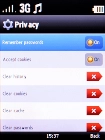Doro 6520
1. Find "Browser"
Press the Navigation key.

Select Internet.

Select Browser.
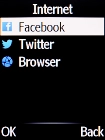
2. Clear browser data
Press the Left selection key.
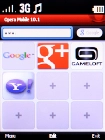
Press Navigation key down.
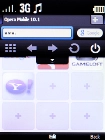
Press Navigation key right.
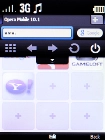
Press Navigation key down.
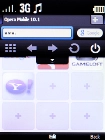
Select Settings.
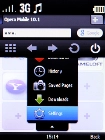
Select Privacy.
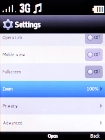
Select Clear cache.
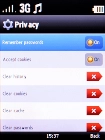
Press the Left selection key.
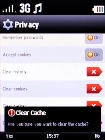
3. Return to the home screen
Press Disconnect to return to the home screen.