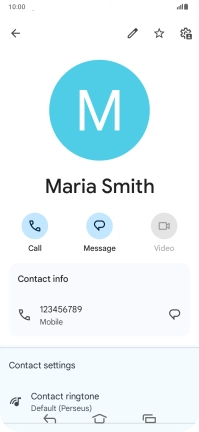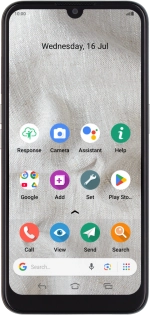
Doro 8100
Android 12 (Go edition)
1. Find "Contacts"
Slide your finger upwards on the screen.
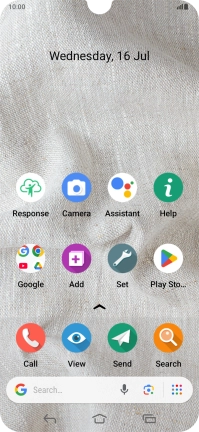
Press Contacts.
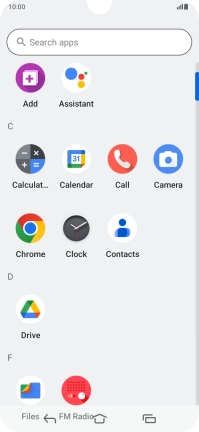
2. Create contact
Press the new contact icon.
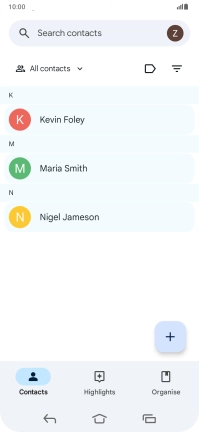
3. Enter name
Press First name and key in the required first name.
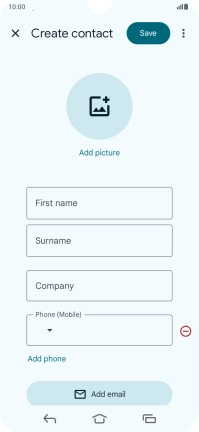
Press Surname and key in the required last name.
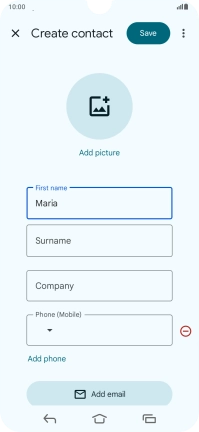
4. Enter phone number
Press the field below "Phone" and key in the required phone number.
Follow the instructions on the screen to add more information such as email address and date of birth.
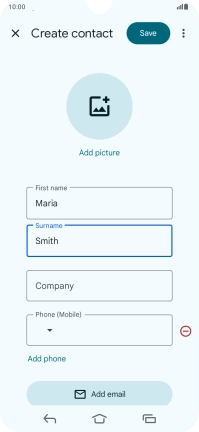
5. Save contact
Press Save.
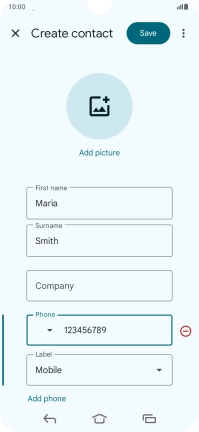
6. Return to the home screen
Press the Home key to return to the home screen.