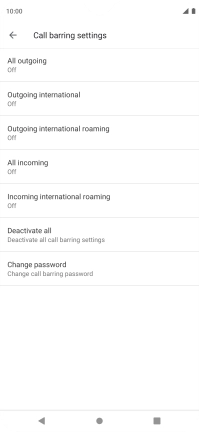FAIRPHONE Fairphone 4
Android 11.0
1. Find "Call barring"
Press the phone icon.

Press the menu icon.
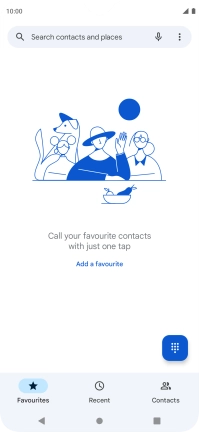
Press Settings.
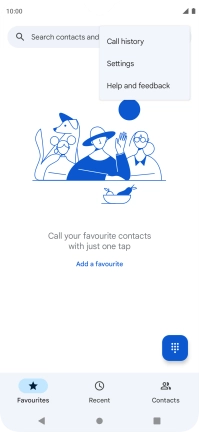
Press Calling accounts.
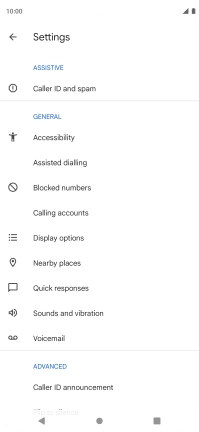
Press the name of the SIM.
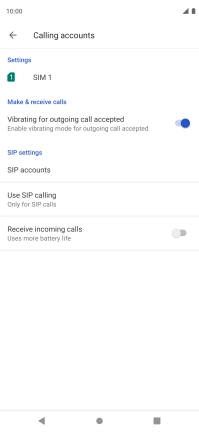
Press GSM call settings.
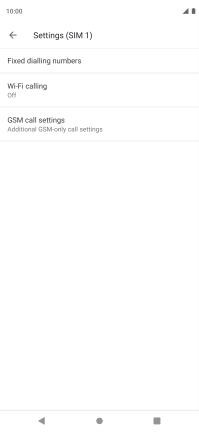
Press Call barring.
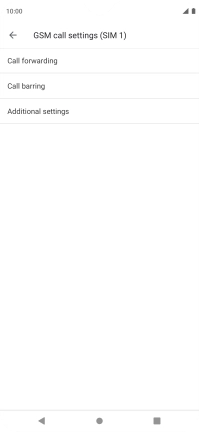
2. Turn call barring on or off
Press the required barring type.
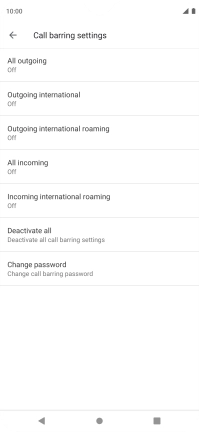
Key in your barring password and press TURN ON. The default barring password is 1919.
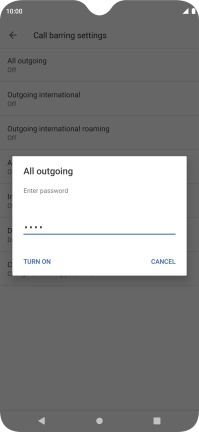
1919
3. Return to the home screen
Press the Home key to return to the home screen.