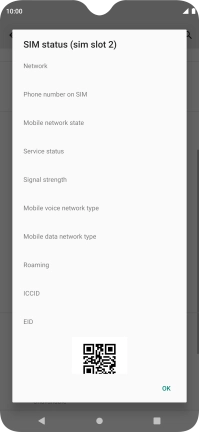FAIRPHONE Fairphone 4
Android 11.0
1. Find "SIM status (sim slot 2)"
Slide two fingers downwards starting from the top of the screen.

Press the settings icon.
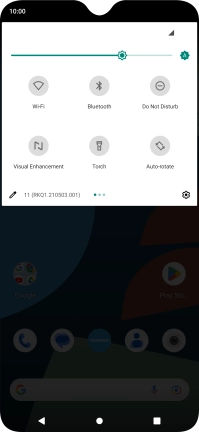
Press About phone.
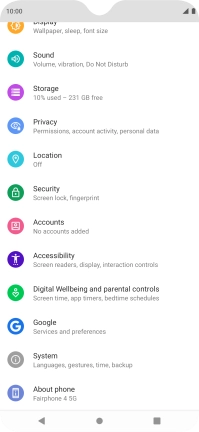
Press SIM status (sim slot 2).
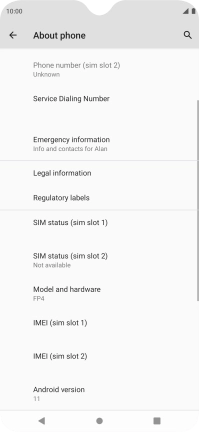
2. View EID number
Your phone's EID number is displayed below EID.
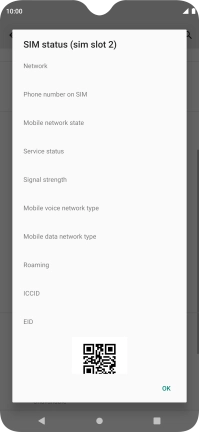
3. Return to the home screen
Press the Home key to return to the home screen.