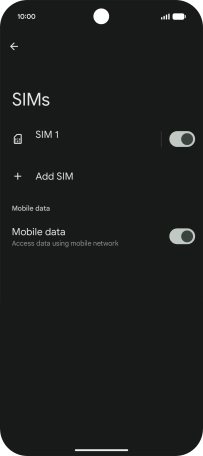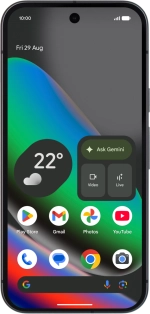
Google Pixel 10
Android 16
1. Find "SIMs"
Slide two fingers downwards starting from the top of the screen.
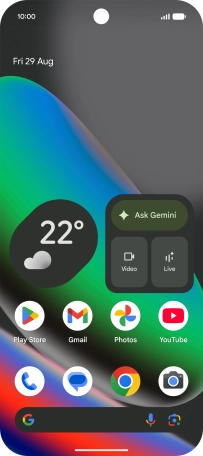
Press the settings icon.
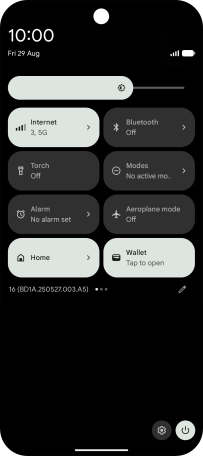
Press Network and Internet.
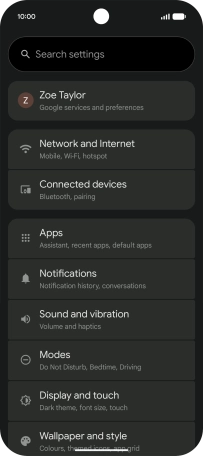
Press SIMs.
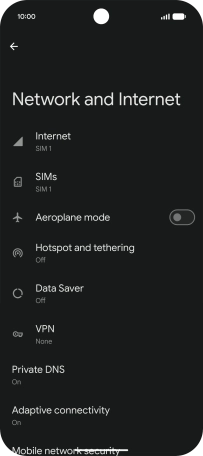
2. Select eSIM
Press the required price plan.
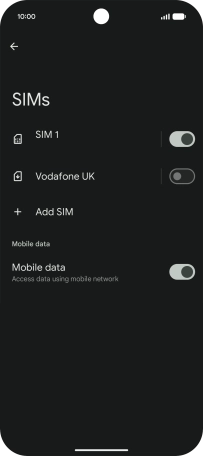
3. Delete eSIM
Press Erase eSIM.
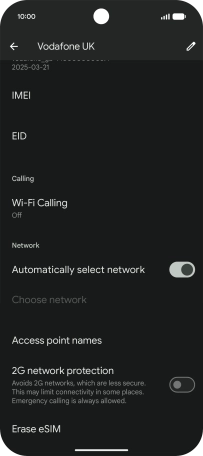
Press Erase and follow the instructions on the screen to delete your eSIM.
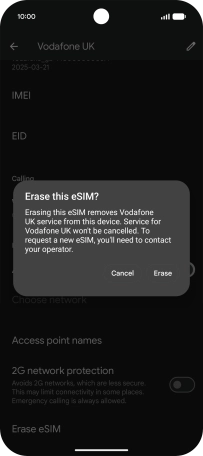
4. Return to the home screen
Slide your finger upwards starting from the bottom of the screen to return to the home screen.