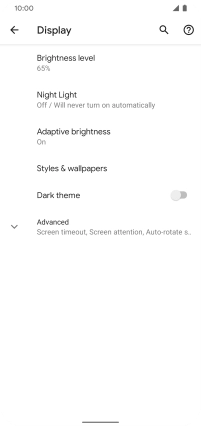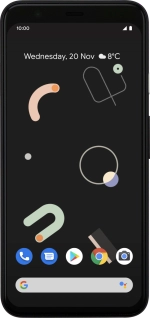
Google Pixel 4
Android 10.0
1. Turn on the screen lock
Press On/Off.
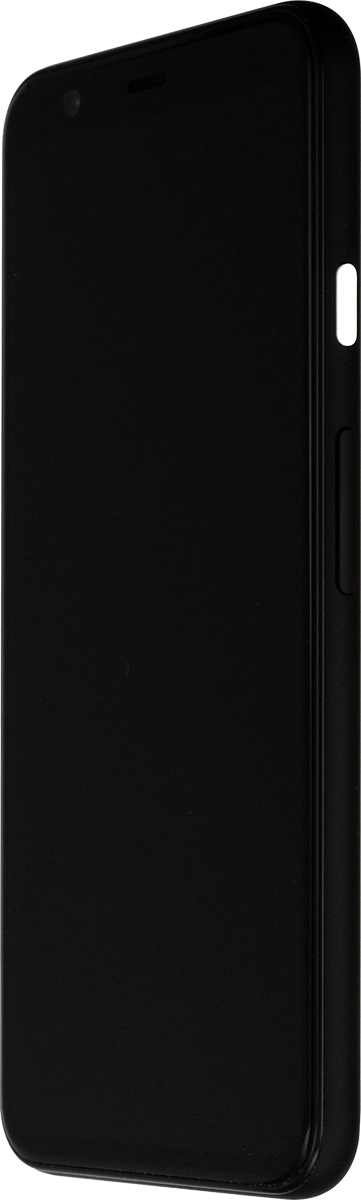
2. Turn off the screen lock
Press On/Off and slide you finger across the screen.
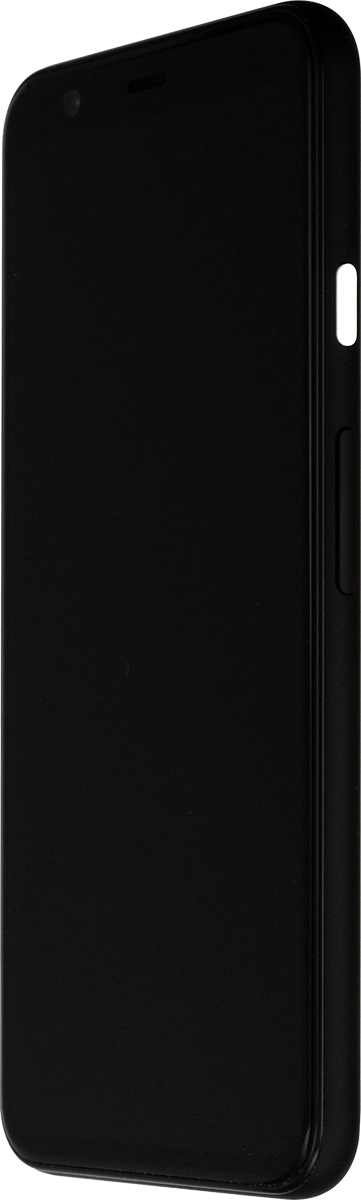
3. Set automatic screen lock
Slide two fingers downwards starting from the top of the screen.
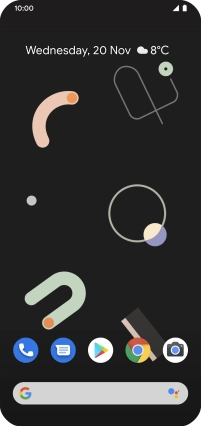
Press the settings icon.
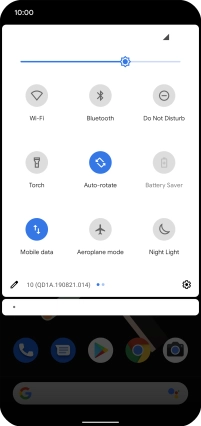
Press Display.
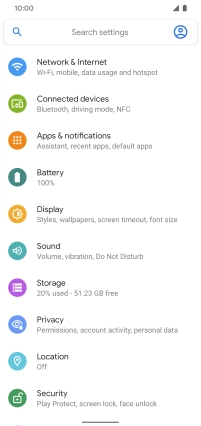
Press Advanced.
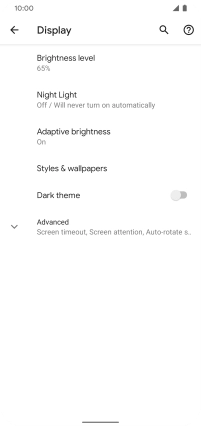
Press Screen timeout.
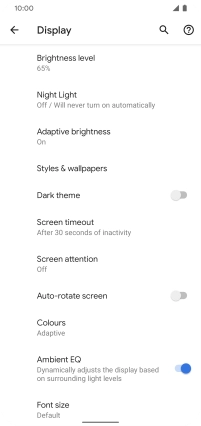
Press the required setting.
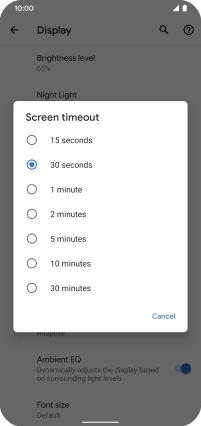
4. Return to the home screen
Slide your finger upwards starting from the bottom of the screen to return to the home screen.