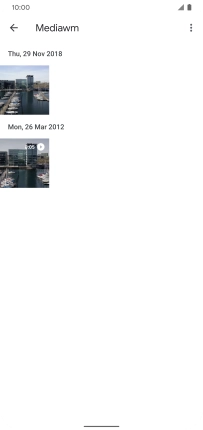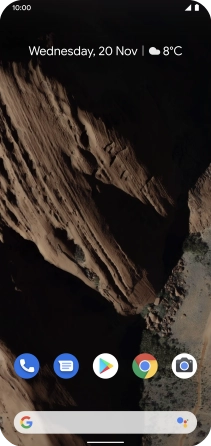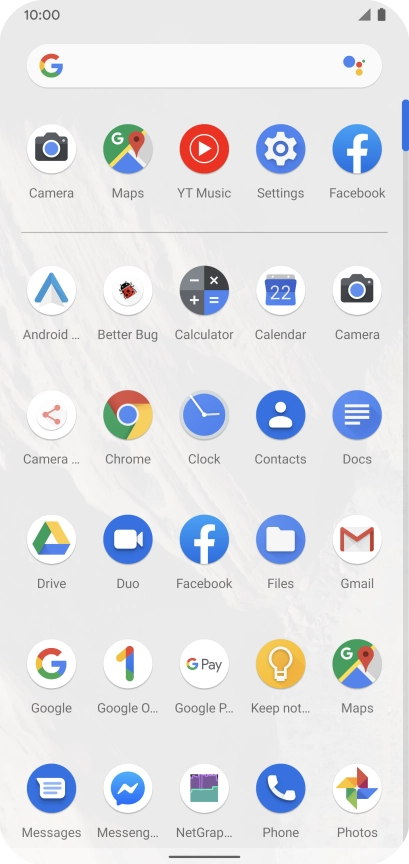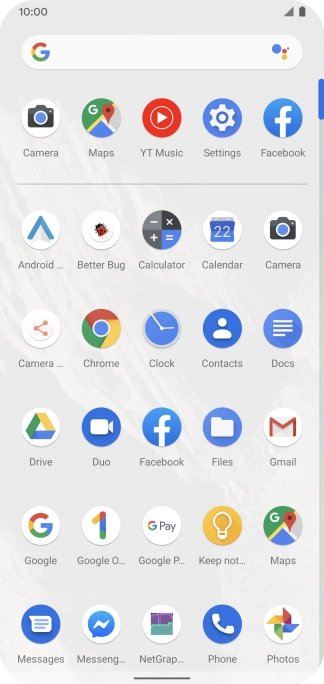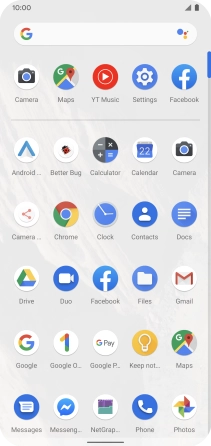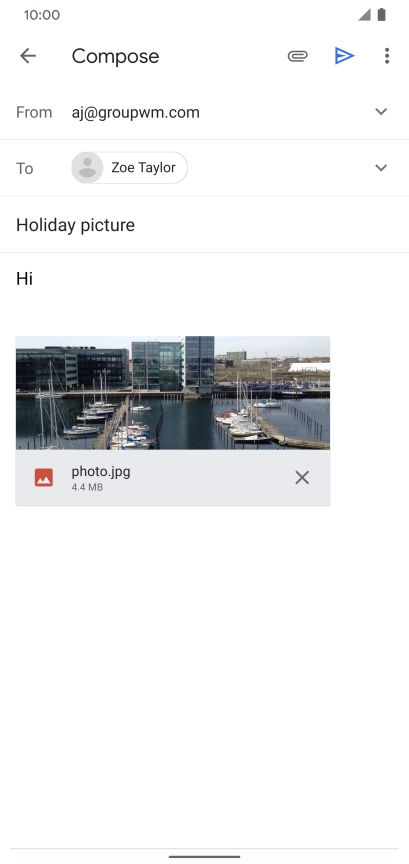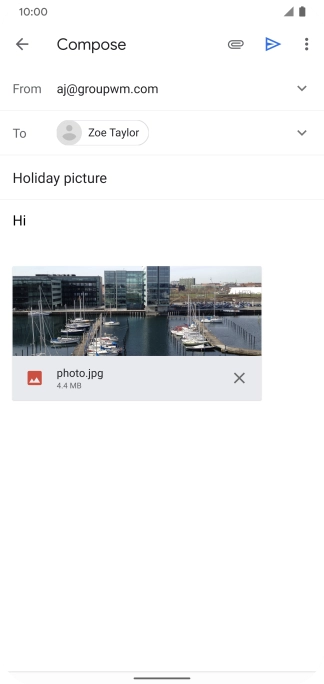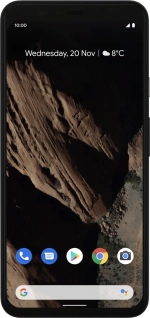
Google Pixel 4 XL
Android 10.0
1. Find "Photos"
Slide your finger upwards starting from the bottom of the screen.
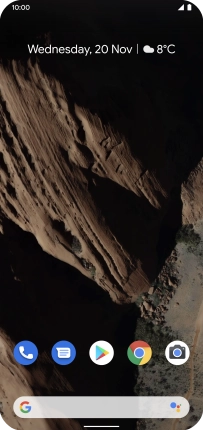
Press Photos.
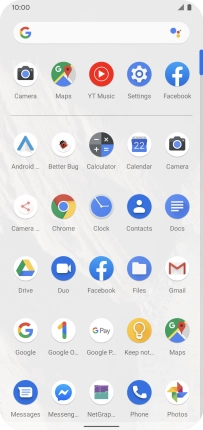
2. Select picture or video clip
Press Albums and go to the required folder.
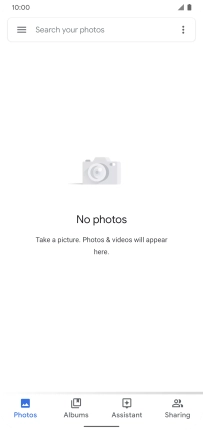
Press the required picture or video clip.
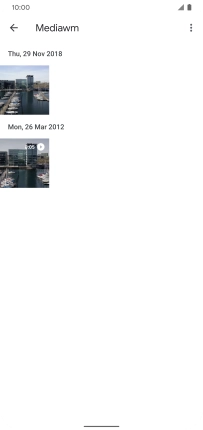
Press the share icon.

3. Send picture or video clip in an email message
Press Gmail.
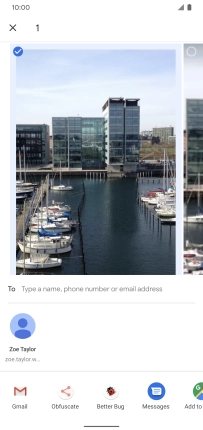
Press To and key in the first letters of the recipient's name.
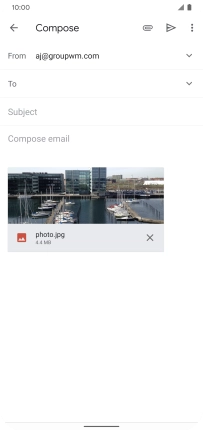
Press the required contact.
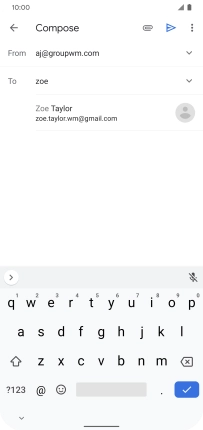
Press Subject and write the subject of your email message.
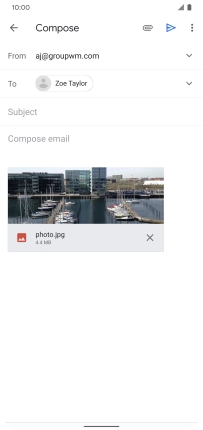
Press the text input field and write the text for your email message.
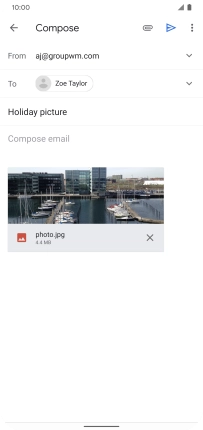
Press the send icon.
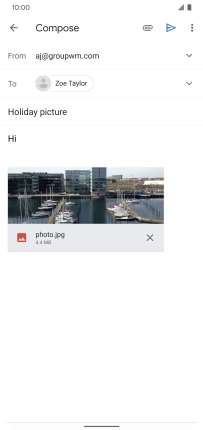
4. Return to the home screen
Slide your finger upwards starting from the bottom of the screen to return to the home screen.