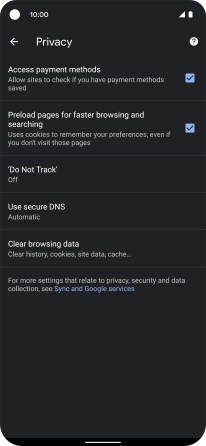Google Pixel 4a 5G
Android 11.0
1. Find "Privacy"
Press the internet browser icon.

Press the menu icon.
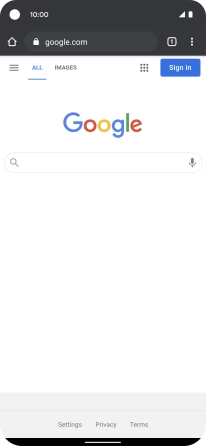
Press Settings.
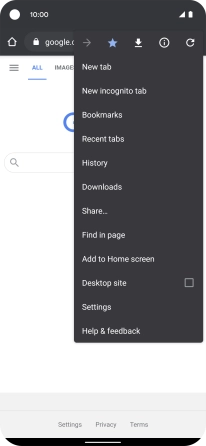
Press Privacy.
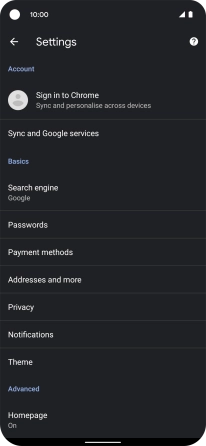
2. Clear browser data
Press Clear browsing data.
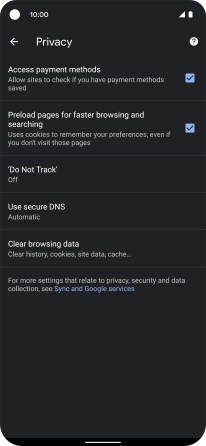
Press the fields next to the required data types.
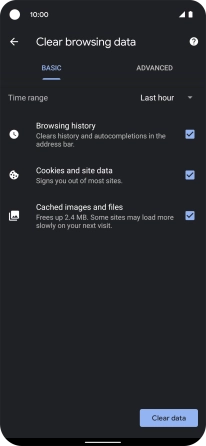
Press Clear data.
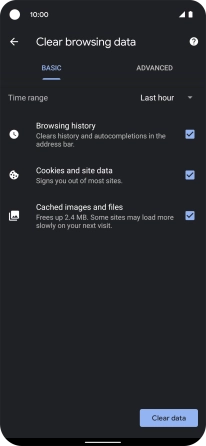
Press Clear.
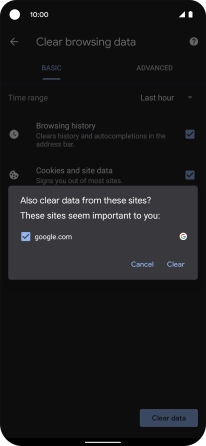
3. Return to the home screen
Slide your finger upwards starting from the bottom of the screen to return to the home screen.