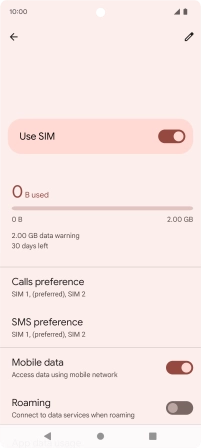Google Pixel 6
Android 12.0
1. Find "Next"
Slide two fingers downwards starting from the top of the screen.

Press the settings icon.
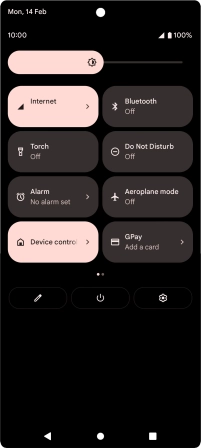
Press Network and Internet.
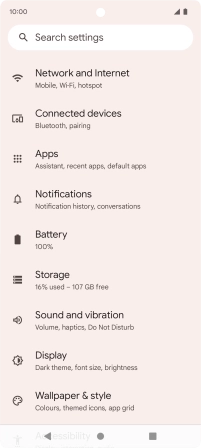
Press +.
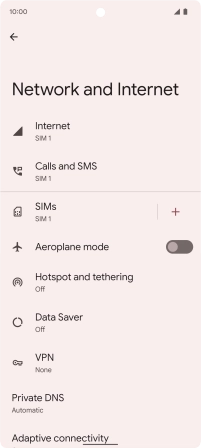
Press Download a SIM instead?.
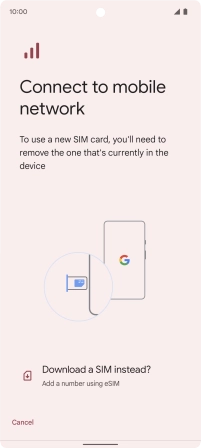
Press Yes.
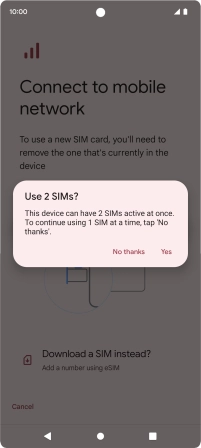
Press Next.
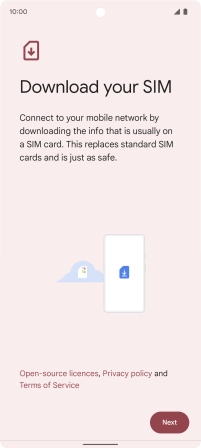
2. Scan QR code
Place the QR code you've received inside the phone camera frame to scan the code. If you’ve deleted your eSIM, you can re-add it using your existing QR code. If you’re having problems, see our FAQ.
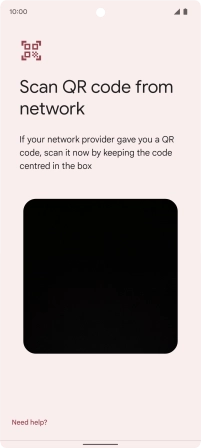
3. Activate eSIM
Press Download.
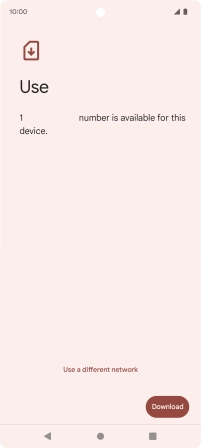
Press Settings.
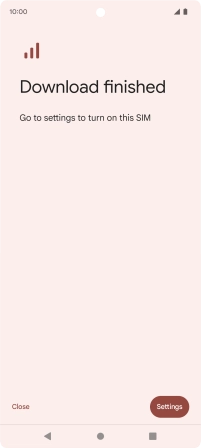
Press the required price plan.
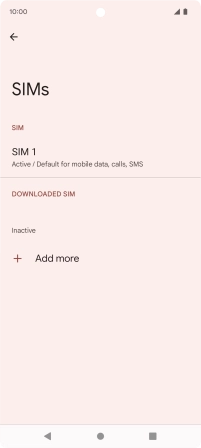
Press the indicator next to "Use SIM".
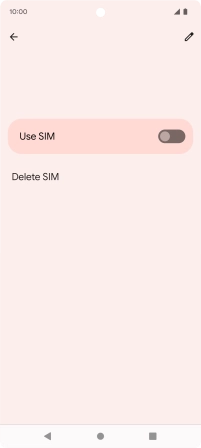
Press Yes.
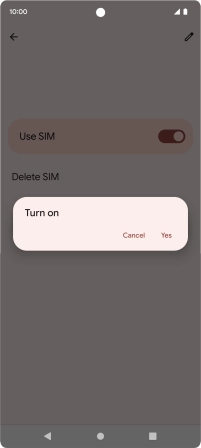
4. Select default price plan for mobile data
Press the required price plan.
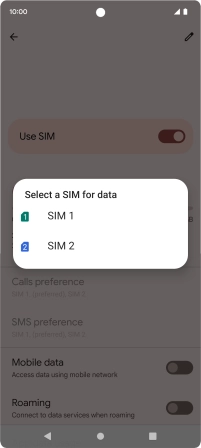
5. Return to the home screen
Slide your finger upwards starting from the bottom of the screen to return to the home screen.