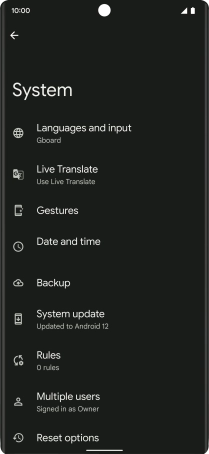Google Pixel 6 Pro
Android 12.0
1. Find "System"
Slide two fingers downwards starting from the top of the screen.

Press the settings icon.

Press System.
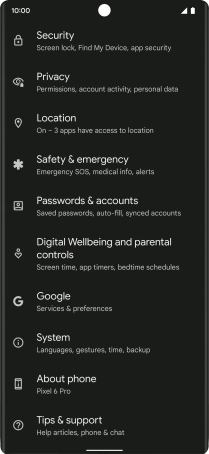
2. Update phone software
Press System update. If a new software version is available, it's displayed. Follow the instructions on the screen to update the phone software.