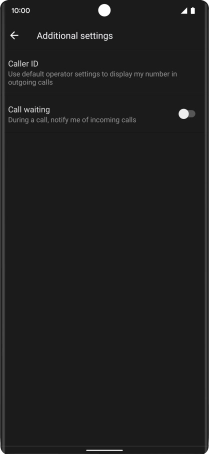Google Pixel 6 Pro
Android 12.0
1. Find "Caller ID"
Press the phone icon.

Press the menu icon.
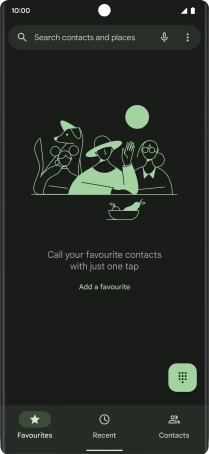
Press Settings.
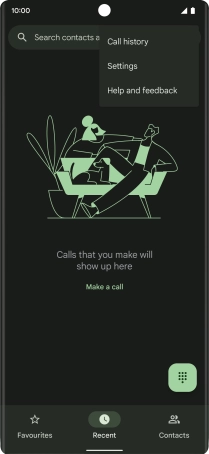
Press Calls.
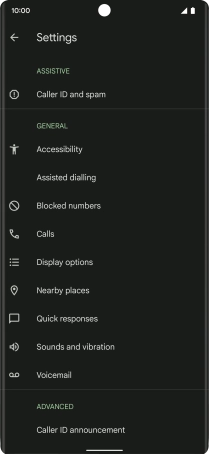
Press Additional settings.
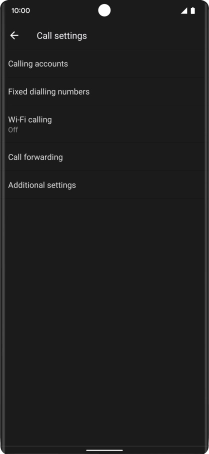
Press Caller ID.
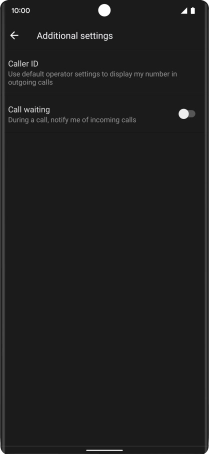
2. Turn your own caller identification on or off
Press Show number to turn on caller identification.
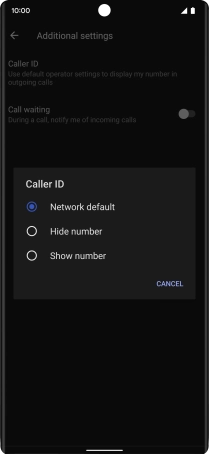
Press Hide number to turn off caller identification.
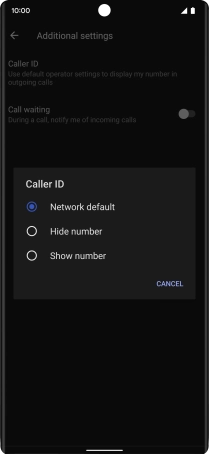
3. Return to the home screen
Slide your finger upwards starting from the bottom of the screen to return to the home screen.