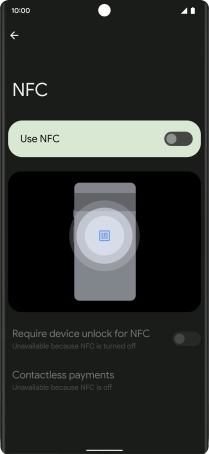Google Pixel 6 Pro
Android 12.0
1. Find "NFC"
Slide two fingers downwards starting from the top of the screen.

Press the settings icon.

Press Connected devices.
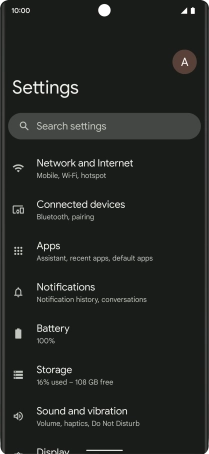
Press Connection preferences.
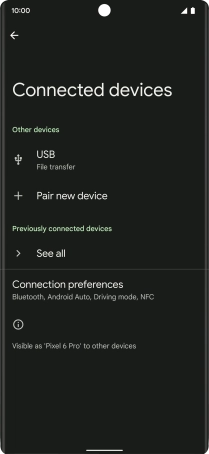
Press NFC.
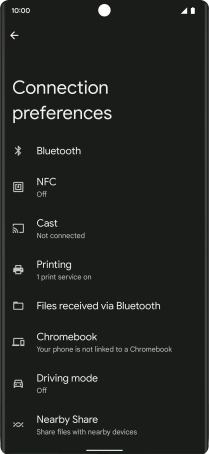
2. Turn NFC on or off
Press the indicator next to "Use NFC" to turn the function on or off.
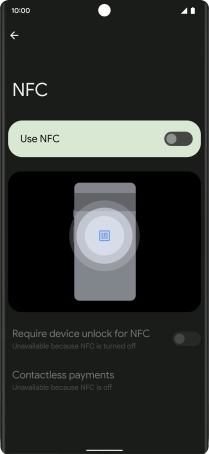
3. Return to the home screen
Slide your finger upwards starting from the bottom of the screen to return to the home screen.