
Google Pixel 6 Pro
Android 12.0
1 Find "Internet"
Slide two fingers downwards starting from the top of the screen.

Press Internet.

2 Turn Wi-Fi on or off
Press the indicator next to "Wi-Fi" to turn the function on or off.
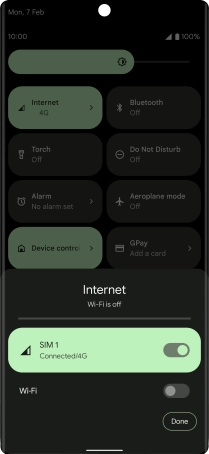
Press Done.
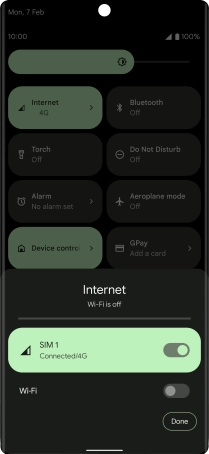
3 Return to the home screen
Slide your finger upwards starting from the bottom of the screen to return to the home screen.









