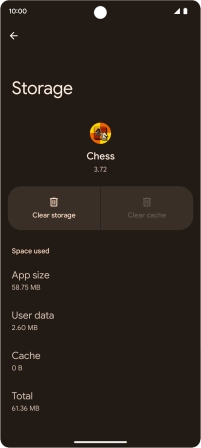Google Pixel 7a
Android 14
1. Find "See all apps"
Slide two fingers downwards starting from the top of the screen.

Press the settings icon.

Press Apps.

Press See all apps.
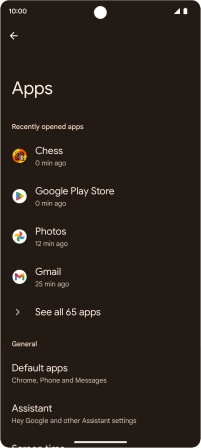
2. Delete temporary data
Press the required app.
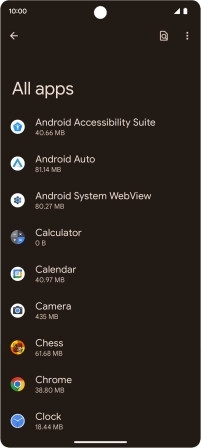
Press Storage and cache.
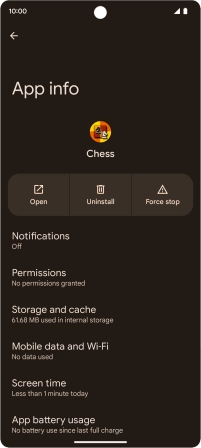
Press Clear cache.
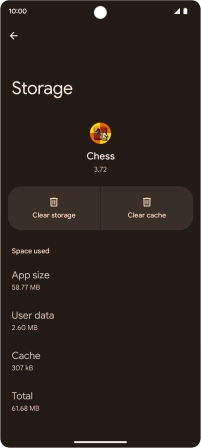
3. Return to the home screen
Slide your finger upwards starting from the bottom of the screen to return to the home screen.