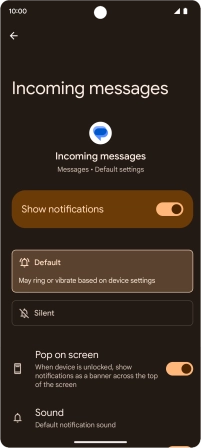Google Pixel 7a
Android 14
1 Find "Notifications"
Press the message icon.

Press the profile icon.
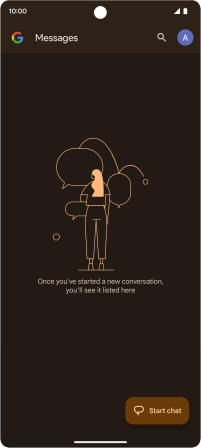
Press Messages settings.
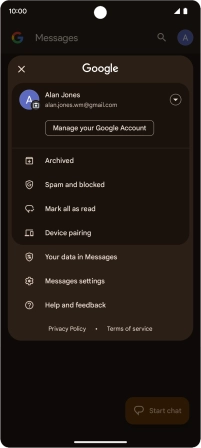
Press Notifications.
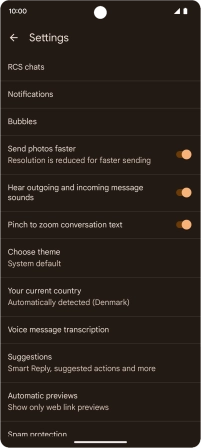
2 Turn on message notifications
Press the indicator next to "All Messages notifications" to turn on the function.
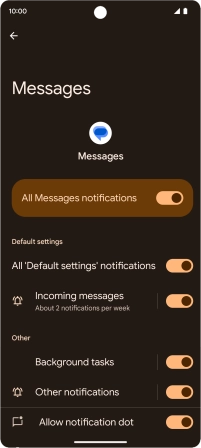
3 Select message tone
Press Incoming messages.
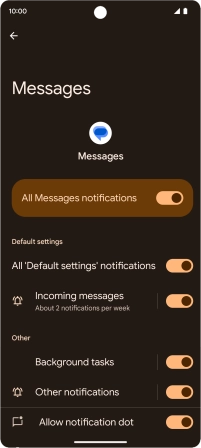
Press Sound.
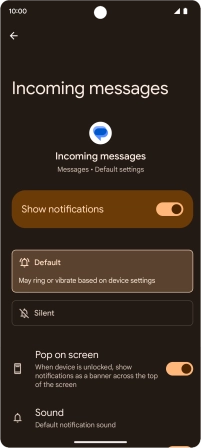
Press the required category.
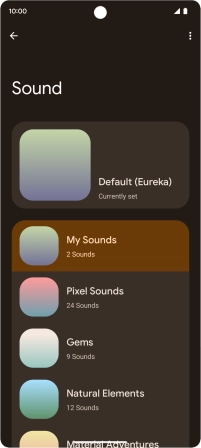
Press the required message tones to hear them.
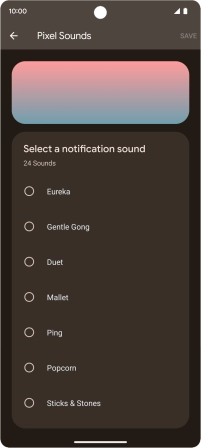
Once you've found a message tone you like, press SAVE.
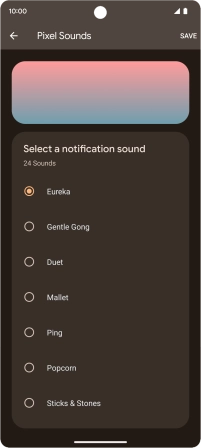
4 Return to the home screen
Slide your finger upwards starting from the bottom of the screen to return to the home screen.