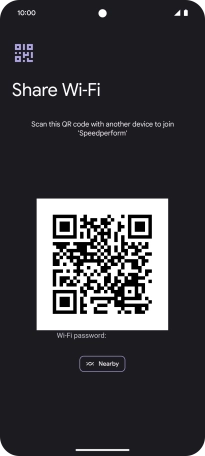Google Pixel 8
Android 14
1. Find "Share"
Slide two fingers downwards starting from the top of the screen.

Press the settings icon.

Press Network and Internet.
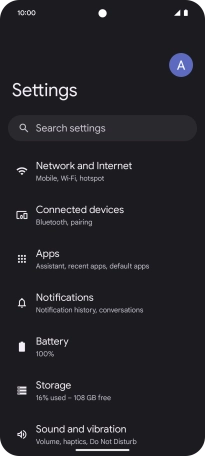
Press Internet.
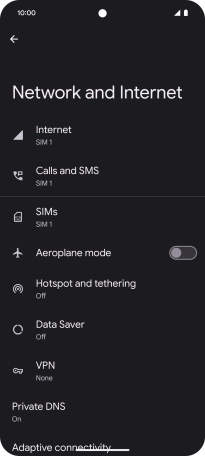
Press the settings icon next to the Wi-Fi network you're connected to.
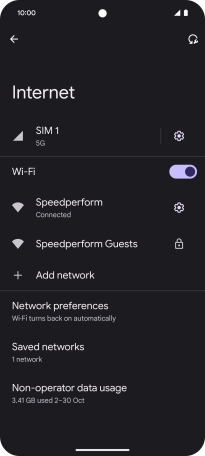
Press Share.
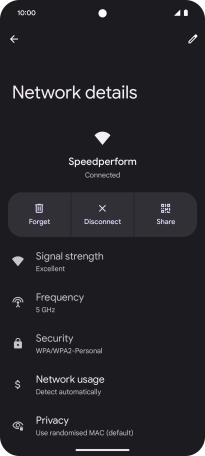
2. Share Wi-Fi network information using a QR code
Place the QR code inside the camera frame on the other device to scan the code.
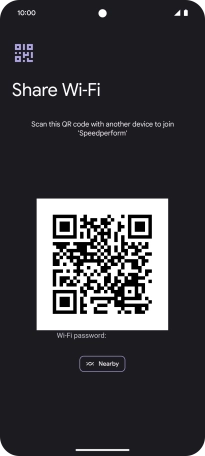
3. Return to the home screen
Slide your finger upwards starting from the bottom of the screen to return to the home screen.