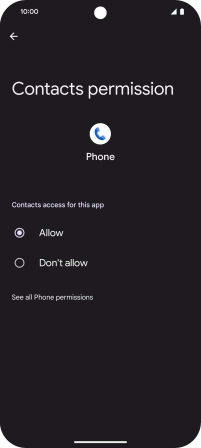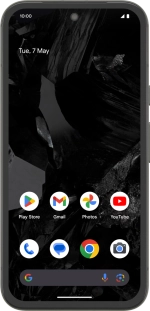
Google Pixel 8a
Android 14
1. Find "Permission manager"
Slide two fingers downwards starting from the top of the screen.
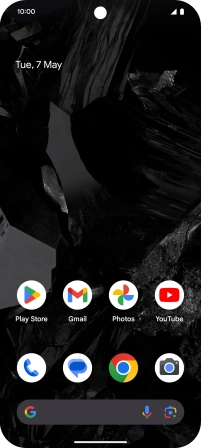
Press the settings icon.
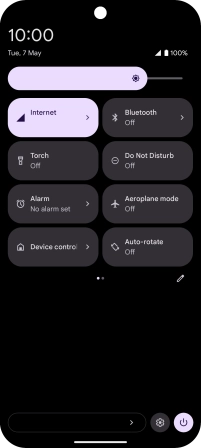
Press Security and privacy.
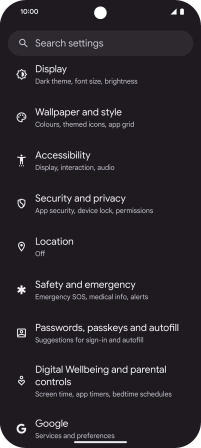
Press Privacy.
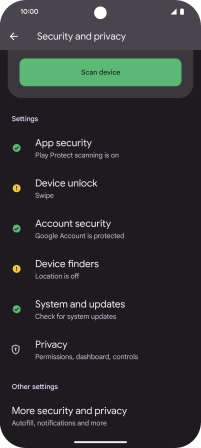
Press Permission manager.
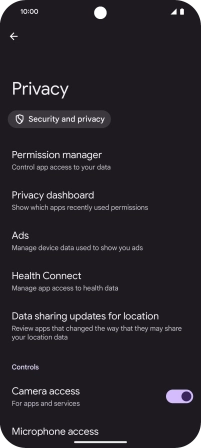
2. Turn app permissions on or off
Press the required phone function.
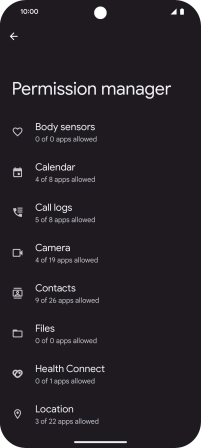
Press the required app.
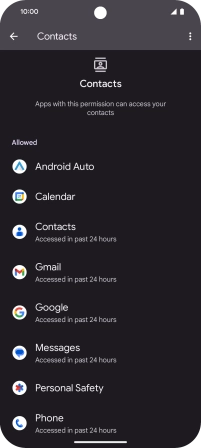
Press the required setting.
Please note that if you turn off permissions for an app, the app may not work as intended.
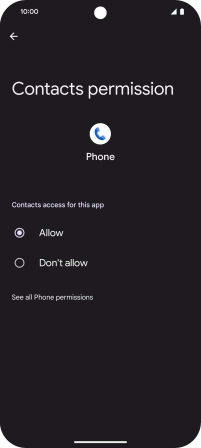
3. Return to the home screen
Slide your finger upwards starting from the bottom of the screen to return to the home screen.