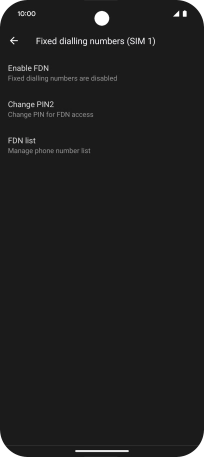Google Pixel 9
Android 14
1 Find "Fixed dialling numbers"
Press the call icon.

Press the menu icon.
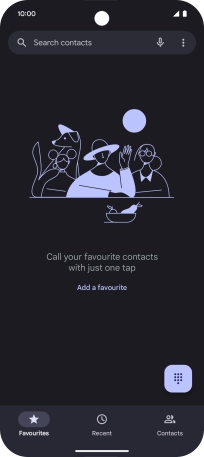
Press Settings.
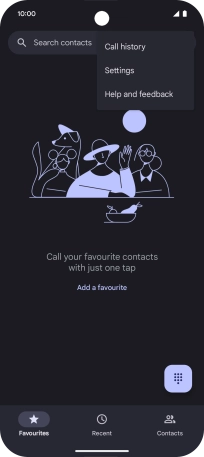
Press Calling accounts.
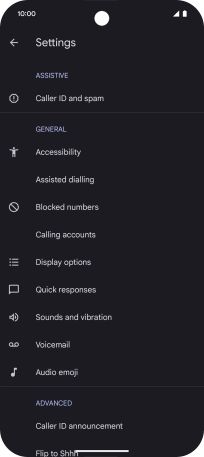
Press the name of the SIM.
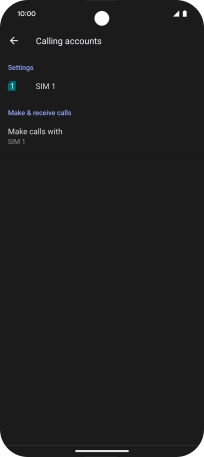
Press Fixed dialling numbers.
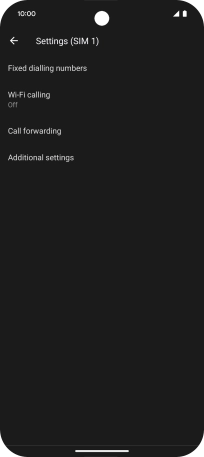
2 Turn on fixed dialling
Press Enable FDN.
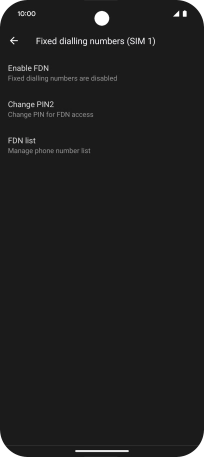
Key in your PIN2 and press OK. The default PIN2 is 1111.
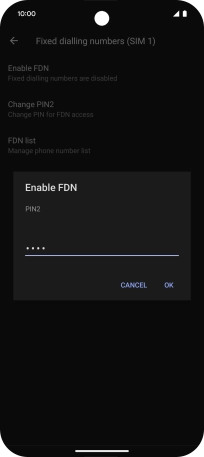
1111
3 Turn off fixed dialling
Press Disable FDN.
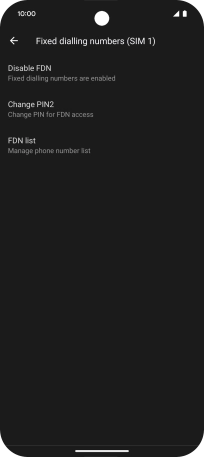
Key in your PIN2 and press OK. The default PIN2 is 1111.
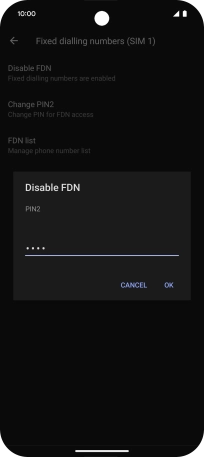
1111
4 Return to the home screen
Slide your finger upwards starting from the bottom of the screen to return to the home screen.