
Google Pixel 9 Pro
Android 14
1. Find "FDN list"
Press the call icon.
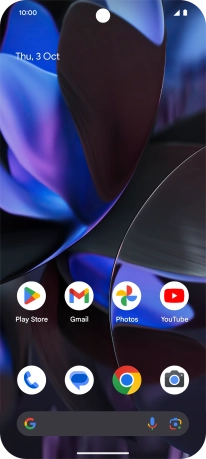
Press the menu icon.
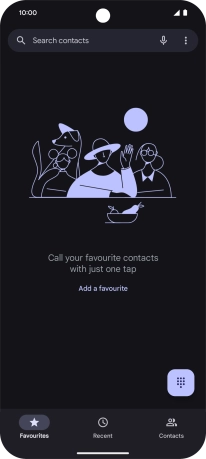
Press Settings.
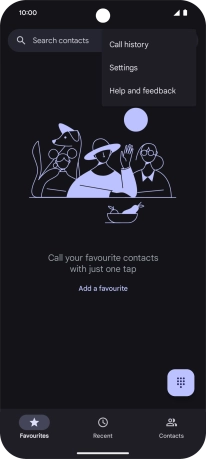
Press Calling accounts.
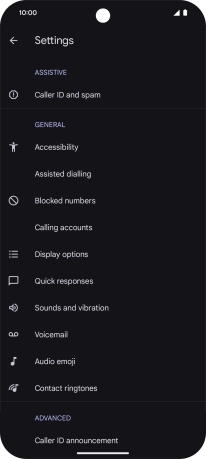
Press the name of the SIM.
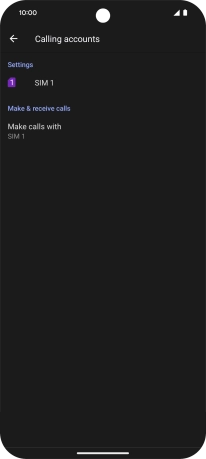
Press Fixed dialling numbers.
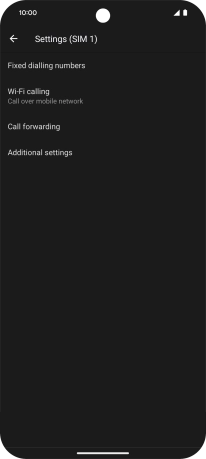
Press FDN list.
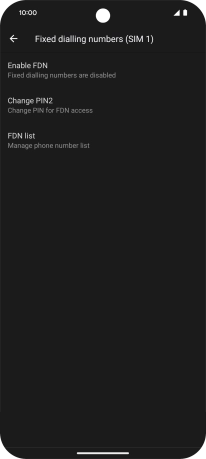
2. Add fixed numbers
Press the menu icon.
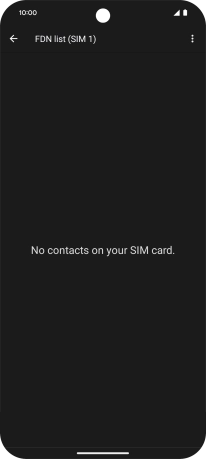
Press Add contact.
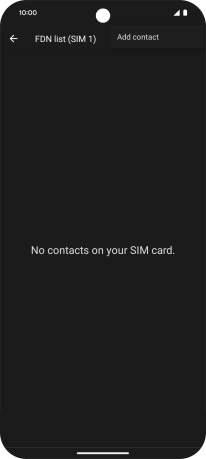
Press Name and key in the required name.
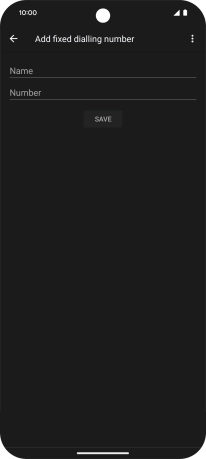
Press Number and key in the required phone number.
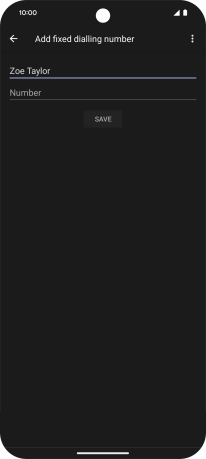
Press SAVE.
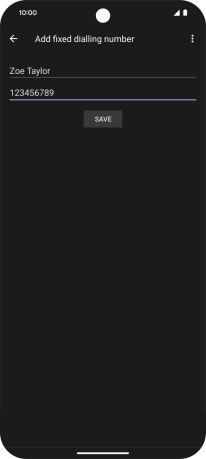
Press PIN2 and key in your PIN2. The default PIN2 is 1111.
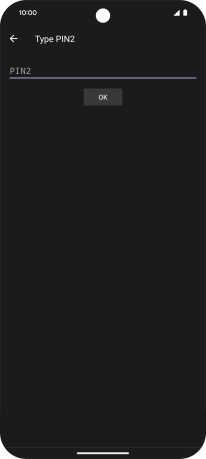
1111
Press OK.
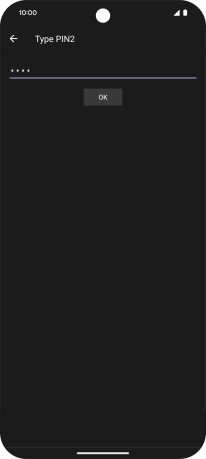
3. Return to the home screen
Slide your finger upwards starting from the bottom of the screen to return to the home screen.













































