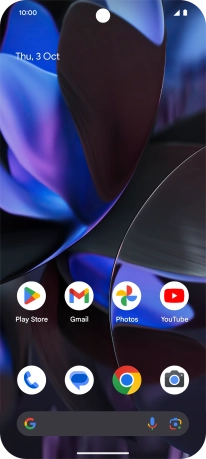Google Pixel 9 Pro
Android 14
1. The Side key
Press the Side key to turn on your phone.

Press the Side key to turn on the screen lock.

Press the Side key to open the voice control menu.

2. The Volume key
Press the upper or lower part of the Volume key to select ring volume.

Press the upper or lower part of the Volume key during a call to adjust the volume.

Press the upper or lower part of the Volume key to silence the incoming call alert.

3. Socket
Connect the charger or data cable to the socket and to a wall socket or your computer's USB port.

Connect the headset to the socket to listen to music or make a handsfree call.

4. Fingerprint sensor
Place your finger on the fingerprint sensor to unlock your phone.
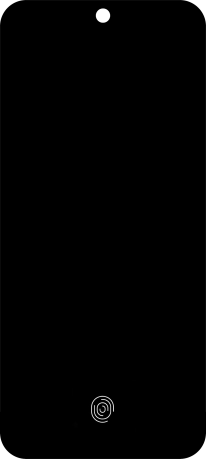
5. Camera lens at the back of your phone
Point the camera lens at the back of your phone at the required object to take a picture or record a video.
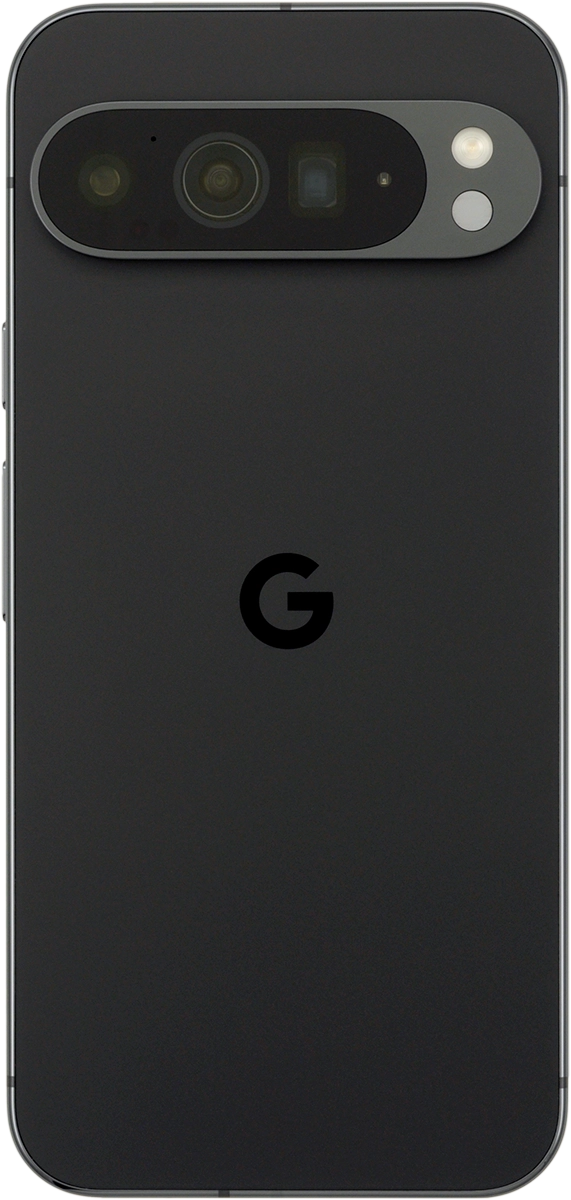
6. Camera lens at the front of your phone
Point the camera lens at the front of your phone at the required object to take a picture or record a video.