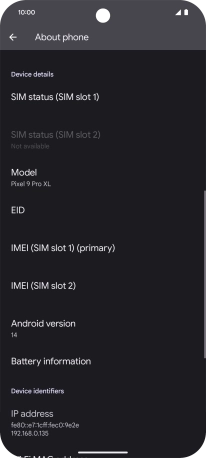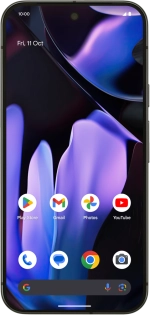
Google Pixel 9 Pro XL
Android 14
1. Find "About phone"
Slide two fingers downwards starting from the top of the screen.
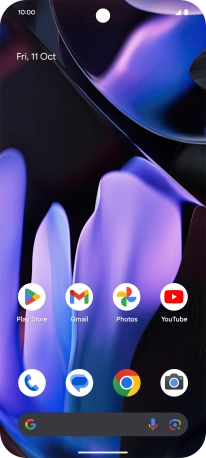
Press the settings icon.
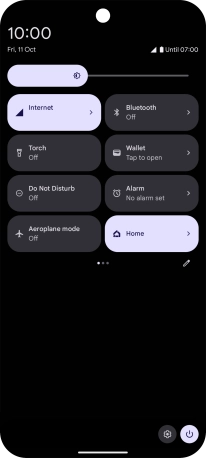
Press About phone.
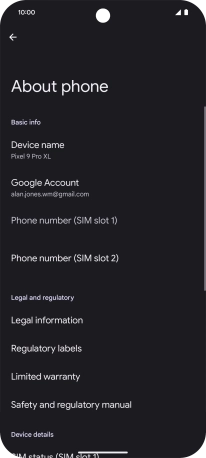
2. View software version
Your phone's software version is displayed below Android version.
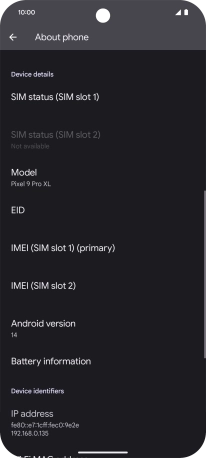
3. Return to the home screen
Slide your finger upwards starting from the bottom of the screen to return to the home screen.