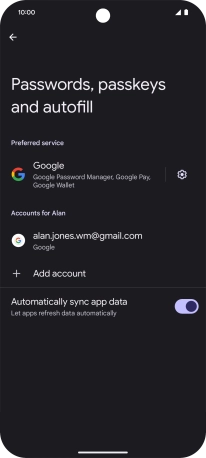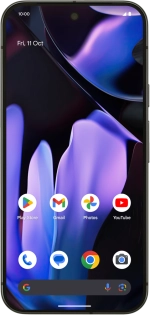
Google Pixel 9 Pro XL
Android 14
1. Find "Passwords, passkeys and autofill"
Slide two fingers downwards starting from the top of the screen.
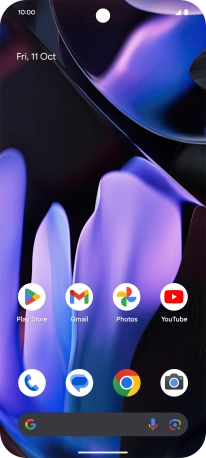
Press the settings icon.
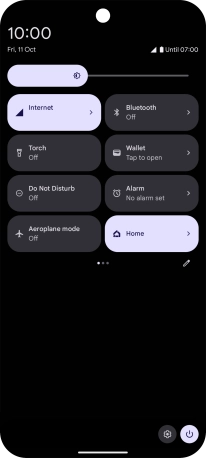
Press Passwords, passkeys and autofill.
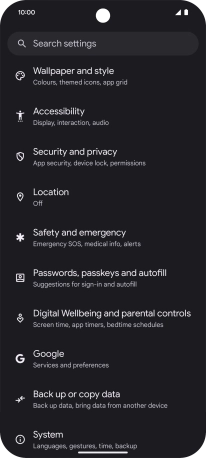
2. Delete email account
Press the required email account.
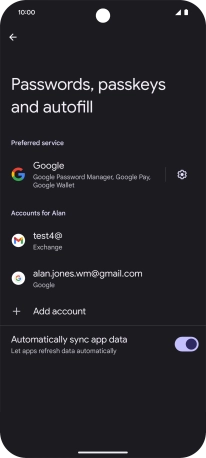
Press Remove account.
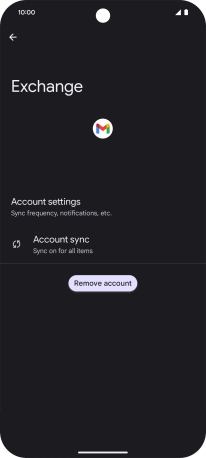
Press Remove account.
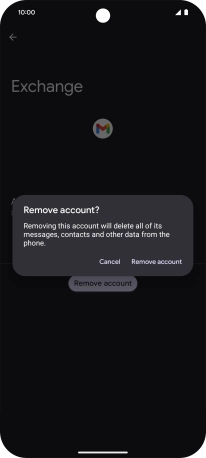
3. Return to the home screen
Slide your finger upwards starting from the bottom of the screen to return to the home screen.