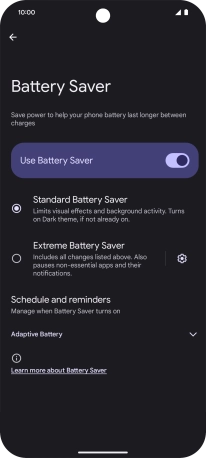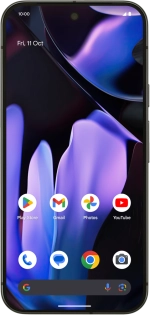
Google Pixel 9 Pro XL
Android 14
1 Find "Battery Saver"
Slide two fingers downwards starting from the top of the screen.
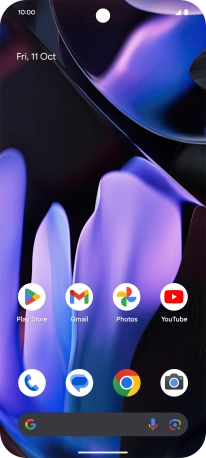
Press the settings icon.
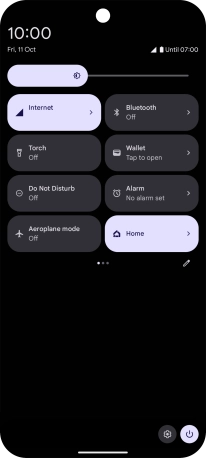
Press Battery.

Press Battery Saver.
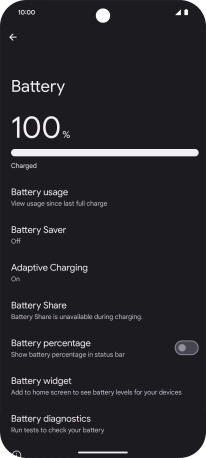
2 Extend the battery life
Press the required settings to turn them on or off.
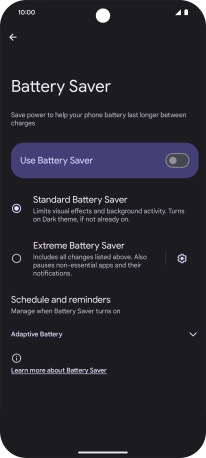
Press the indicator next to "Use Battery Saver" to turn on the function.
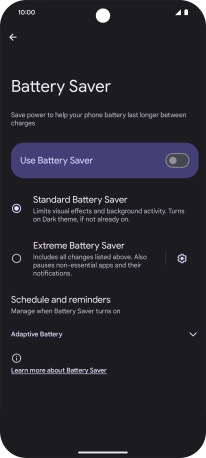
3 Return to the home screen
Slide your finger upwards starting from the bottom of the screen to return to the home screen.