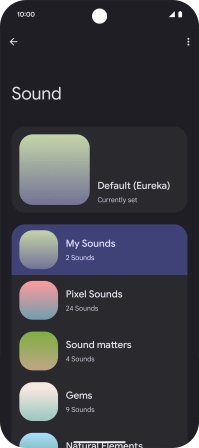Google Pixel 9a
Android 15
1. Find "Notifications"
Press the message icon.
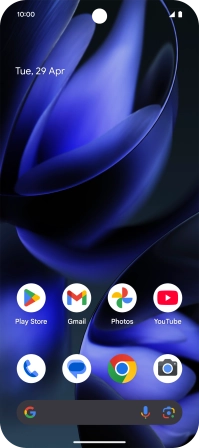
Press the profile icon.
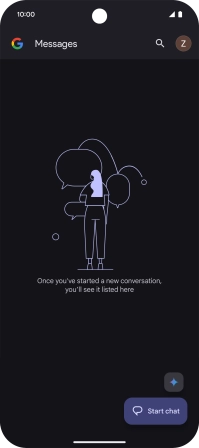
Press Messages settings.
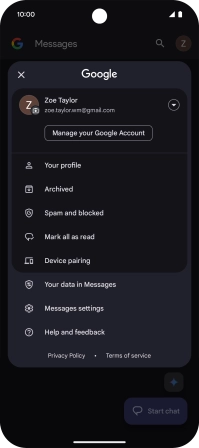
Press Notifications.

2. Turn on message notifications
Press the indicator next to "All Messages notifications" to turn on the function.
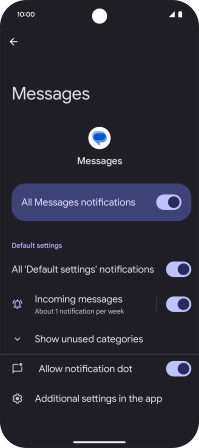
3. Select message tone
Press Incoming messages.
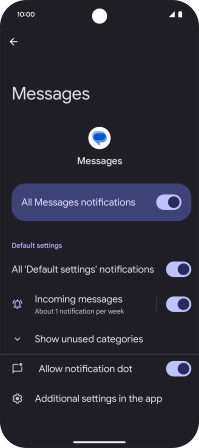
Press Sound and go to the required folder.
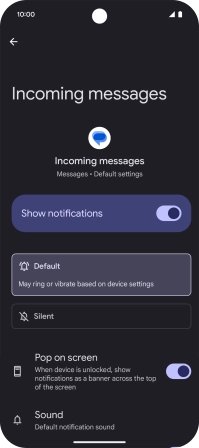
Press the required message tones to hear them.
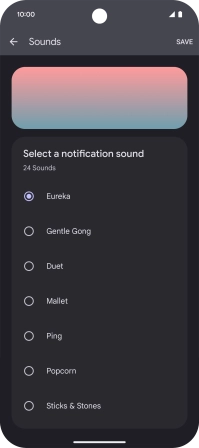
Once you've found a message tone you like, press SAVE.
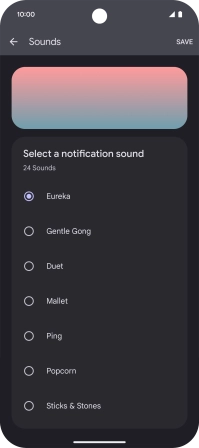
4. Return to the home screen
Slide your finger upwards starting from the bottom of the screen to return to the home screen.