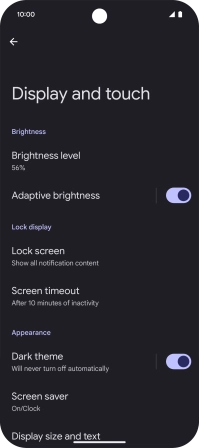Google Pixel 9a
Android 15
1. Turn on the screen lock
Press the Side key.
2. Turn off the screen lock
Press the Side key and slide you finger across the screen.
3. Set automatic screen lock
Slide two fingers downwards starting from the top of the screen.
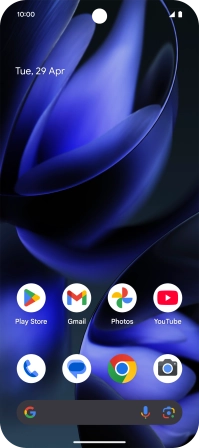
Press the settings icon.
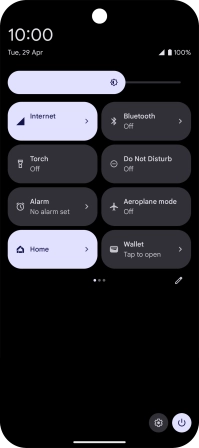
Press Display and touch.
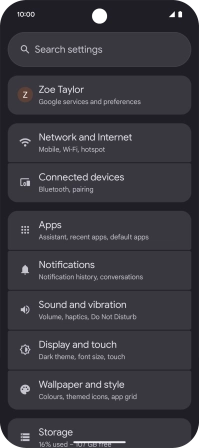
Press Screen timeout.
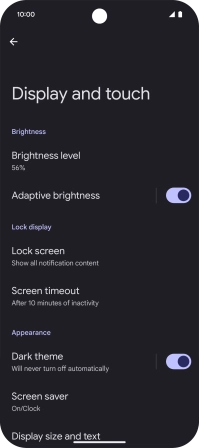
Press the required setting.
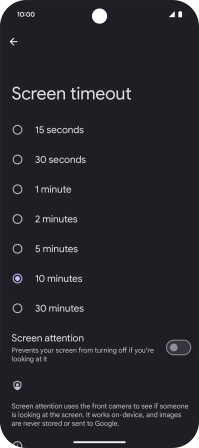
4. Return to the home screen
Slide your finger upwards starting from the bottom of the screen to return to the home screen.