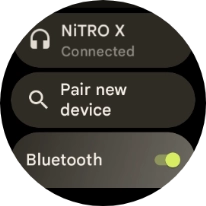Google Pixel Watch 2
Wear OS 4
1 Find "Bluetooth"
Slide your finger downwards starting from the top of the screen.
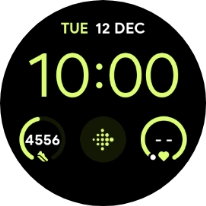
Press the settings icon.
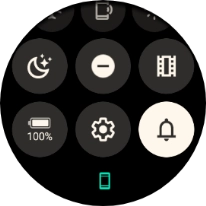
Press Connectivity.
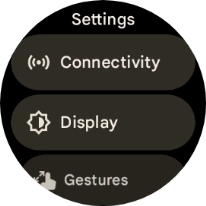
Press Bluetooth.
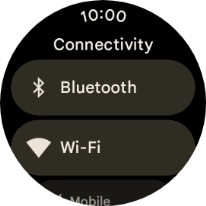
2 Turn on Bluetooth
Press the indicator next to "Bluetooth" to turn on the function.
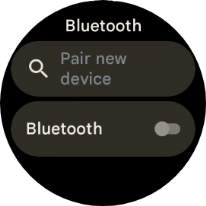
3 Pair a Bluetooth headset with your smartwatch
Press Pair new device.
Your Bluetooth headset needs to be turned on and be ready to connect via Bluetooth.
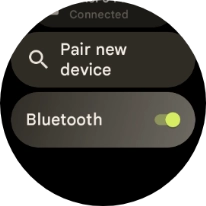
Press the required device.
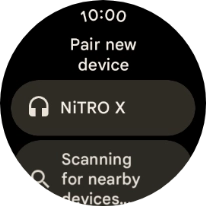
Press the confirm icon.
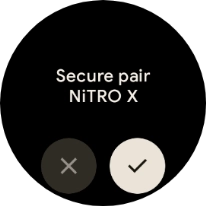
4 Return to the home screen
Press the crown to return to the home screen.