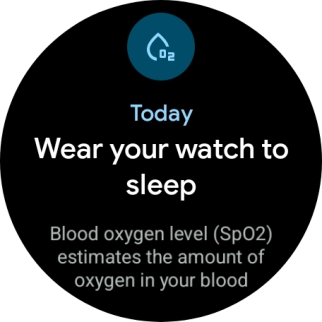Google Pixel Watch 3
Android Wear OS
1. Open Fitbit Exercise
Press the crown.

Press the Fitbit Exercise icon.
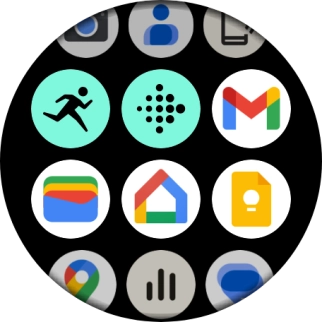
2. Start an activity
Press All exercises.
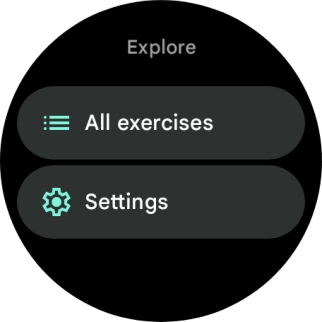
Press the required activity.
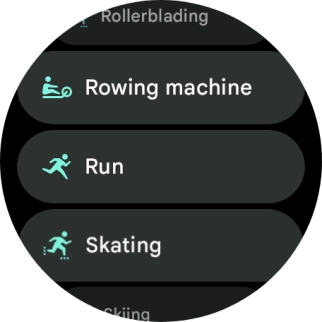
Press the settings icon and follow the instructions on the screen to select the required settings.
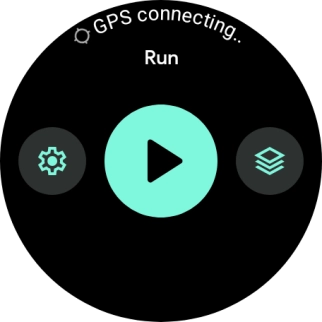
Slide your finger right starting from the left side of the screen to go back to the activity.
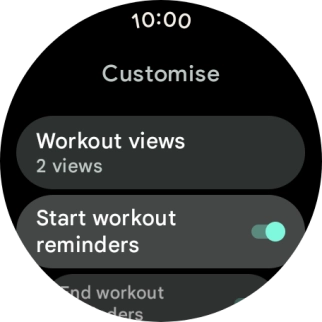
Press the goal icon and follow the instructions on the screen to set goals and other functions for the selected activity.
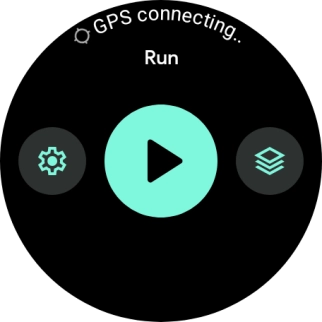
Slide your finger right starting from the left side of the screen to go back to the activity.
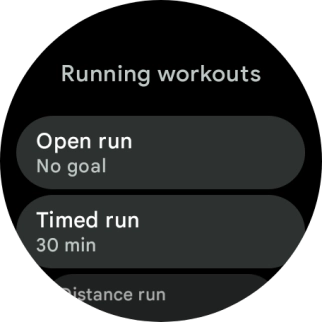
Press the start icon to start the activity.
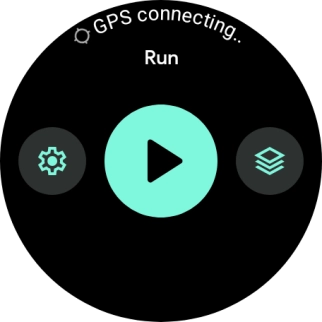
Slide your finger upwards on the screen to switch between viewing various data for the ongoing activity.
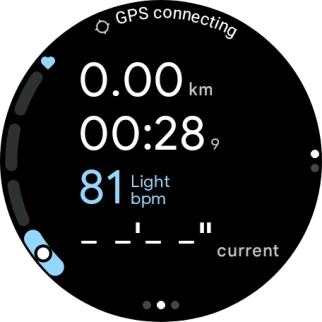
3. Stop activity
Slide your finger right on the screen.
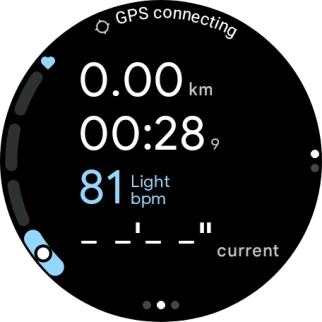
Press Pause to pause activity.
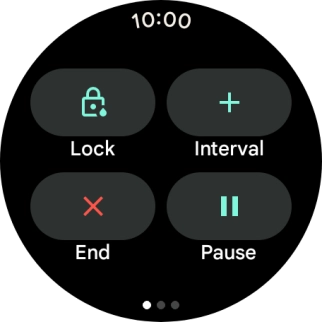
Press End to end an activity.
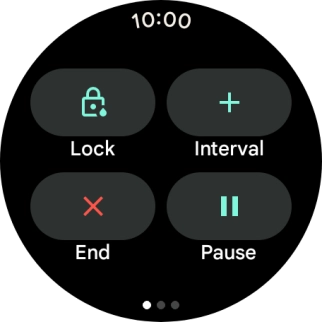
Press the confirm icon.
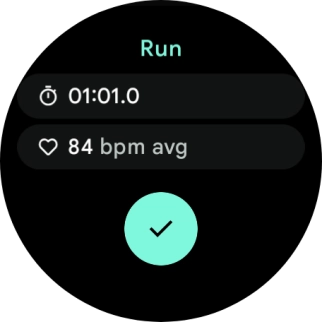
Press the crown to return to the home screen.
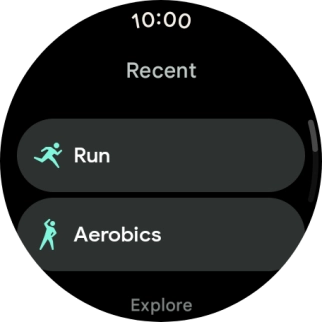
4. View daily activity
Press the crown.
You can set goals for your daily activity in the Fitbit app on your phone.

Press the Fitbit Today icon.
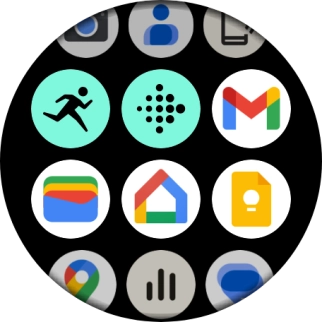
Slide your finger upwards on the screen to see how far you are from completing your daily activity goals.
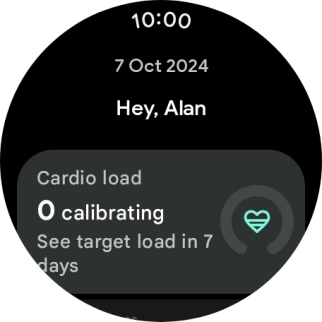
5. Use pedometer
The number of steps for the day is displayed below Steps.
You can set a goal for your daily number of steps in the Fitbit app on your phone.
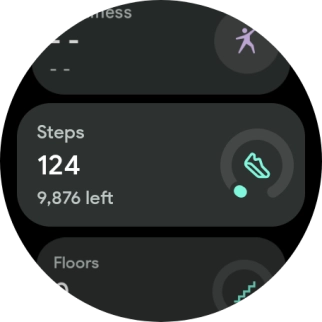
Press Steps for further information.
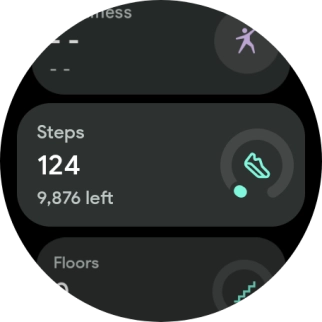
Slide your finger right starting from the left side of the screen to go back to the overview of your daily activities.
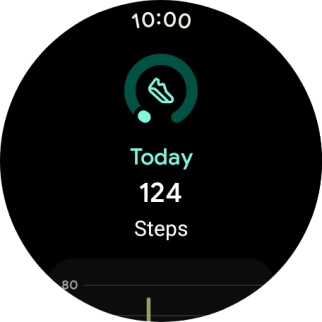
6. Measure your heart rate
Your heart rate is displayed below Heart rate.
Make sure that the sensors on your smartwatch are in contact with your wrist. The sensors are located on the back of your smartwatch.
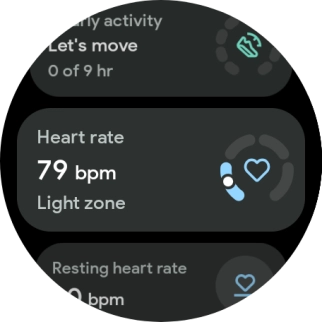
Press Heart rate for further information.
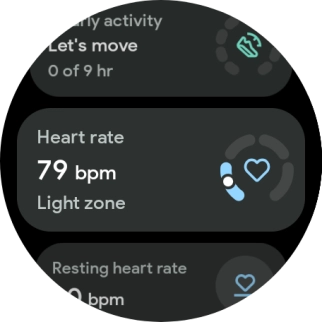
Slide your finger right starting from the left side of the screen to go back to the overview of your daily activities.
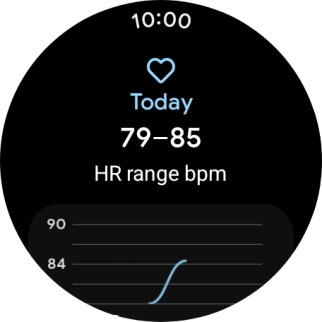
7. Measure your blood oxygen level
Your blood oxygen saturation is displayed below Blood oxygen.
Make sure the sensors on your smartwatch are in contact with your wrist and that you sleep with your smartwatch on to measure your blood oxygen saturation. The sensors are located on the back of your smartwatch.
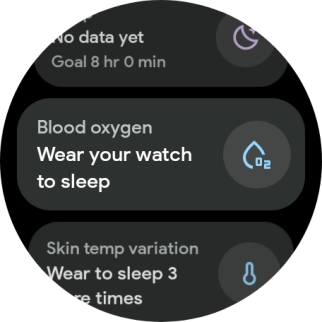
Press Blood oxygen for further information.
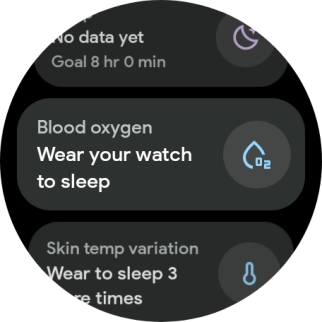
8. Return to the home screen
Press the crown to return to the home screen.