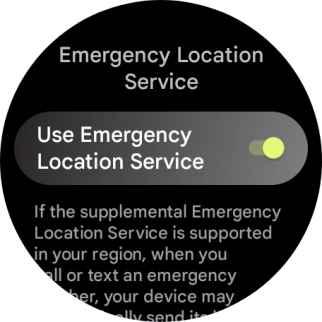Google Pixel Watch 3
Android Wear OS
1. Find "Emergency contacts"
Press the Crown.

Press the Personal Safety icon.
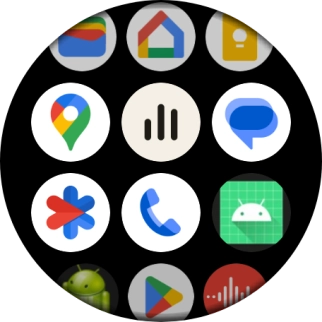
Press Emergency contacts.
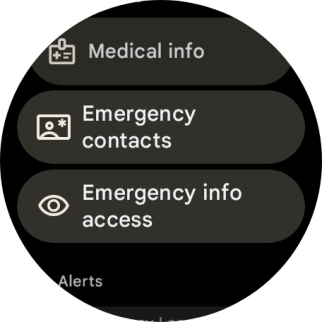
2. Set up emergency contacts
Press Add contact.
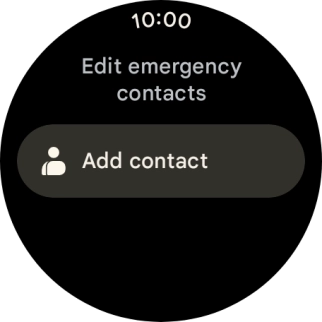
Press the required contact.
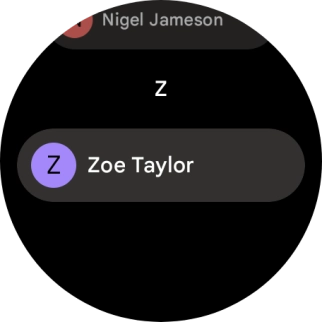
Press the required phone number.
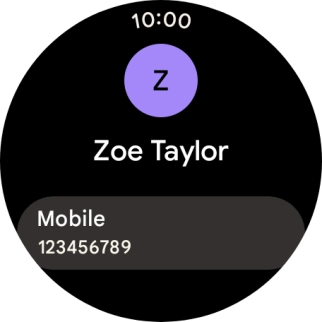
Follow the instructions on the screen to set up multiple emergency contacts or slide your finger right starting from the left side of the screen to return to the SOS menu.
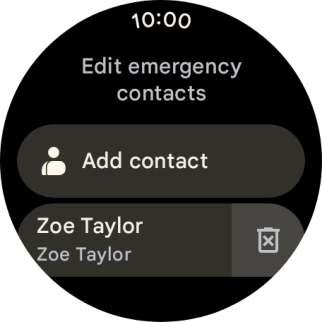
3. Select primary emergency contact
Press Emergency SOS.
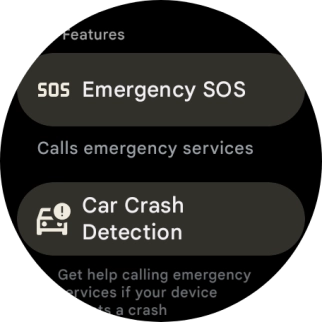
Press Emergency services or an existing emergency contact.
If you select "Emergency Services", after a short countdown, your smartwatch will automatically call the emergency dispatch centre when it detects that you've suffered a fall or car accident. You can disconnect the call during the countdown.
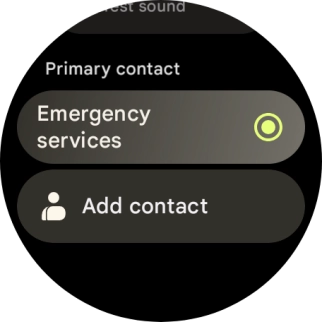
4. Turn sharing of location with emergency contacts and the emergency dispatch centre on or off
Press Emergency info access.
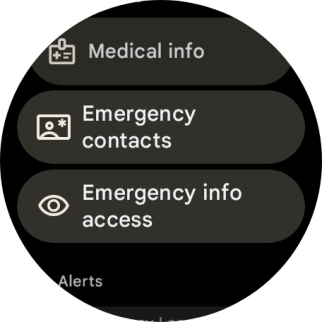
Press the indicator next to "Share during emergency call" to turn the function on or off.
If the function is turned on, the emergency dispatch centre and your emergency contacts will receive an SOS message with your location when your smartwatch has detected a fall or a car accident.
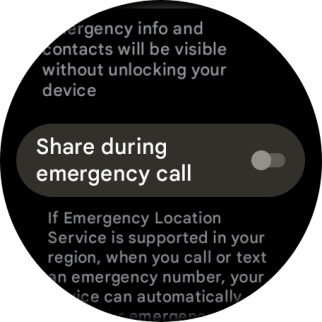
Press Emergency Location Service.
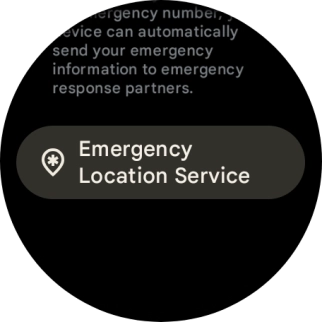
Press the indicator next to "Use Emergency Location Service" to turn the function on or off.
If turned on, the emergency dispatch centre and your emergency contacts will receive more precise information about your location.
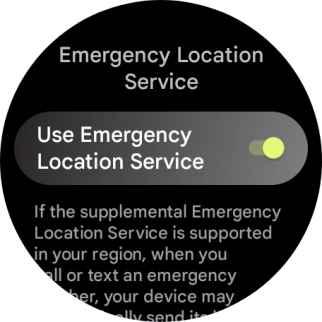
5. Return to the home screen
Press the crown to return to the home screen.