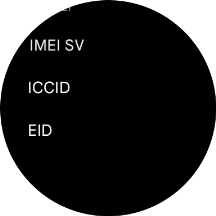Google Pixel Watch
Android Wear OS
1. Find "SIM status"
Slide your finger downwards starting from the top of the screen.
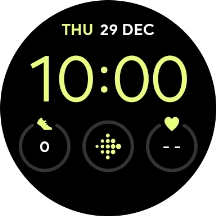
Press the settings icon.
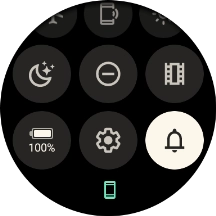
Press Connectivity.
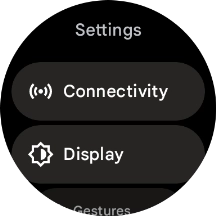
Press Mobile.
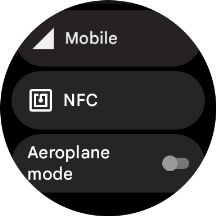
Press SIM status.
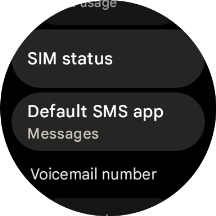
2. View EID number
Your smartwatch's EID number is displayed below EID.
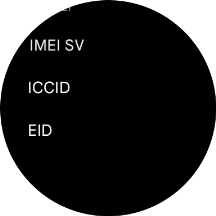
3. Return to the home screen
Press the crown to return to the home screen.