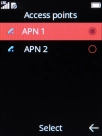HMD 2660 Flip
1. Find "Access points"
Press the Navigation key.

Select the settings icon.
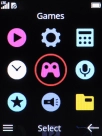
Select Connectivity.
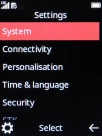
Select Access points.
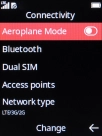
2. Create new data connection
Press the Right selection key.
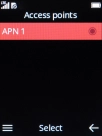
Select New access point.
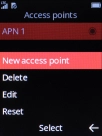
Select Name.
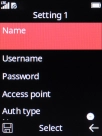
Key in Vodafone MMS and press the Navigation key.
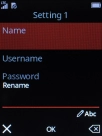
Vodafone MMS
3. Enter username
Select Username.
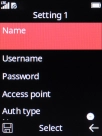
Key in wap and press the Navigation key.
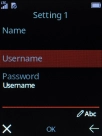
wap
4. Enter password
Select Password.
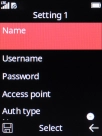
Key in wap and press the Navigation key.
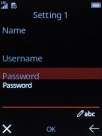
wap
5. Enter APN
Select Access point.
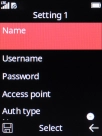
Key in wap.vodafone.co.uk and press the Navigation key.
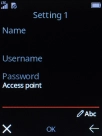
wap.vodafone.co.uk
6. Select authentication type
Select Auth type.
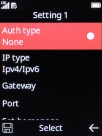
Select None.
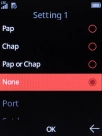
7. Enter IP address
Select Gateway.
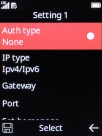
Key in 212.183.137.012 and press the Navigation key.
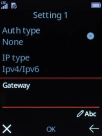
212.183.137.012
8. Enter port number
Select Port.
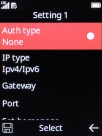
Key in 8799 and press the Navigation key.
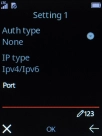
8799
9. Enter picture messaging server
Select Set homepage.
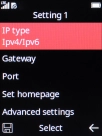
Key in http://mms.vodafone.co.uk/servlets/mms and press the Navigation key.
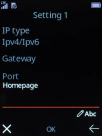
http://mms.vodafone.co.uk/servlets/mms
10. Select connection type
Select Advanced settings.
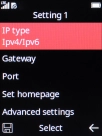
Select Network type.
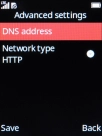
Select HTTP.
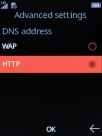
11. Save data connection
Press the Left selection key.
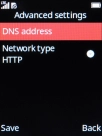
12. Return to the home screen
Press Disconnect to return to the home screen.
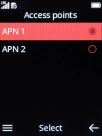
13. Find "SIM MMS access point"
Press the Navigation key.

Select the settings icon.
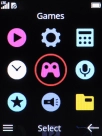
Select System.
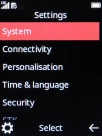
Select Messages.
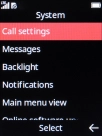
Select MMS.
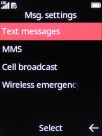
Select SIM MMS access point.
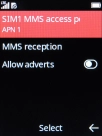
14. Active data connection
Select the required data connection.
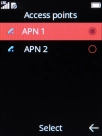
15. Return to the home screen
Press Disconnect to return to the home screen.