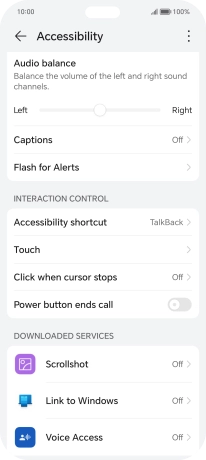HONOR 200 Lite
Android 14
1. Find "Accessibility"
Press the settings icon.

Press Accessibility features.
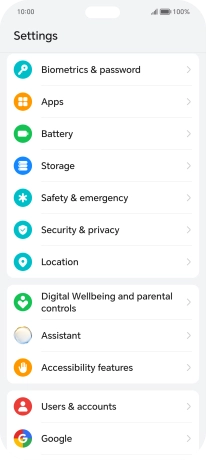
Press Accessibility.
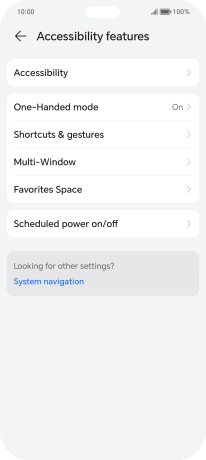
2. Select screen visibility settings
Press the required setting below "VISION" and follow the instructions on the screen to select the required settings.
You can set your phone to change contrast, colour, font size and select settings for text reading.
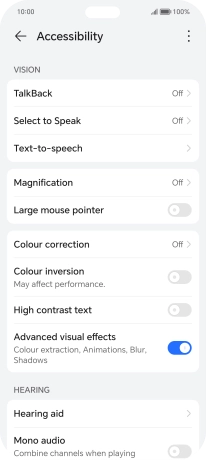
3. Select sound adjustment settings
Press the required setting below "HEARING" and follow the instructions on the screen to select the required settings.
You can select different sound enhancement settings on your phone and turn on word transcription and subtitle generation during media playback.
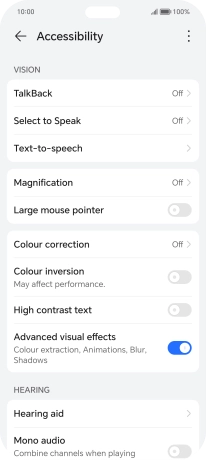
4. Select interaction control settings
Press the required setting below "INTERACTION CONTROL" and follow the instructions on the screen to select the required settings.
You can select different interaction control settings on your phone, e.g. voice control and dexterity.
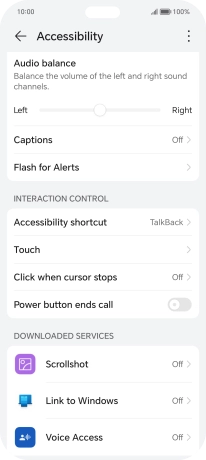
5. Return to the home screen
Slide your finger upwards starting from the bottom of the screen to return to the home screen.