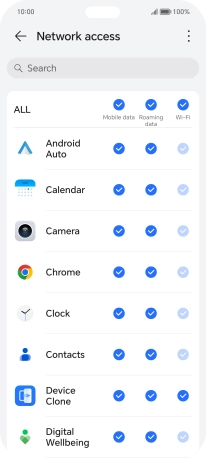HONOR 200 Lite
Android 14
1. Turn mobile data on or off
Slide two fingers downwards starting from the top of the screen.

Press the mobile data icon to turn the function on or off.
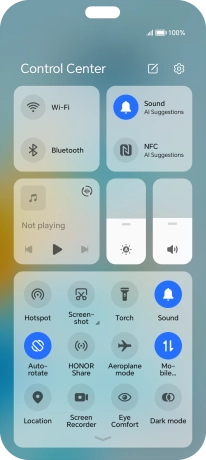
2. Turn use of mobile data for applications on or off
Press the settings icon.

Press Mobile network.
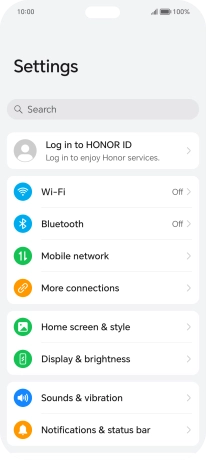
Press Data usage.
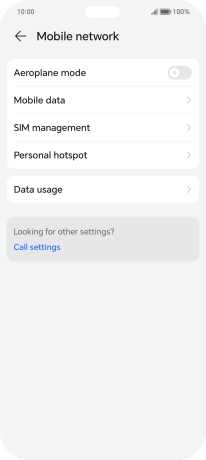
Press Network access.
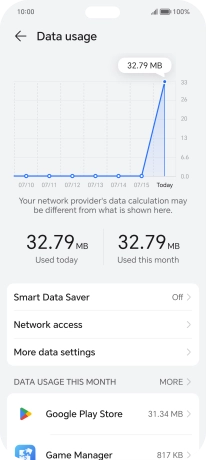
Press the field next to the application name in the "Mobile data" column to turn the function on or off.
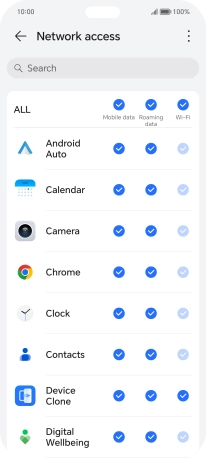
3. Return to the home screen
Slide your finger upwards starting from the bottom of the screen to return to the home screen.