
HONOR 200 Lite
Android 14
1. On/Off
Press On/Off to turn your phone on or off.

Press On/Off to turn on the screen lock.

Press On/Off to open the voice control menu.

Place your finger on On/Off to use the fingerprint sensor.

2. The Volume key
Press the upper or lower part of the Volume key to select ring volume.

Press the upper or lower part of the Volume key during a call to adjust the volume.

Press the upper or lower part of the Volume key to silence the incoming call alert.

3. Socket
Connect the charger or data cable to the socket and to a wall socket or your computer's USB port.
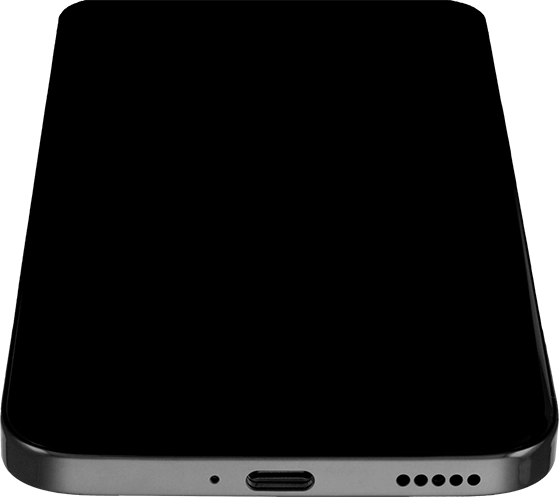
Connect the headset to the socket to listen to music or make a handsfree call.
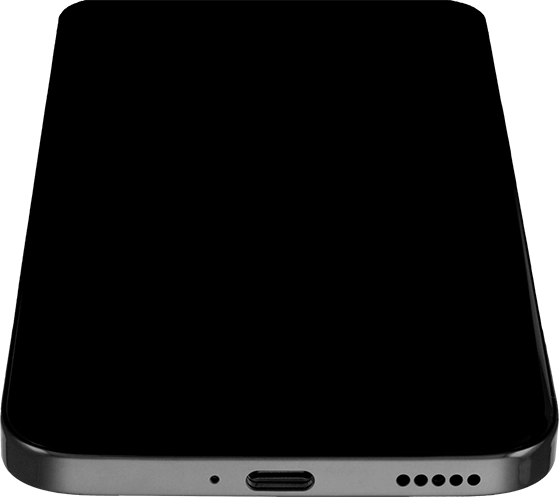
4. Camera lens at the back of your phone
Point the camera lens at the back of your phone at the required object to take a picture or record a video.
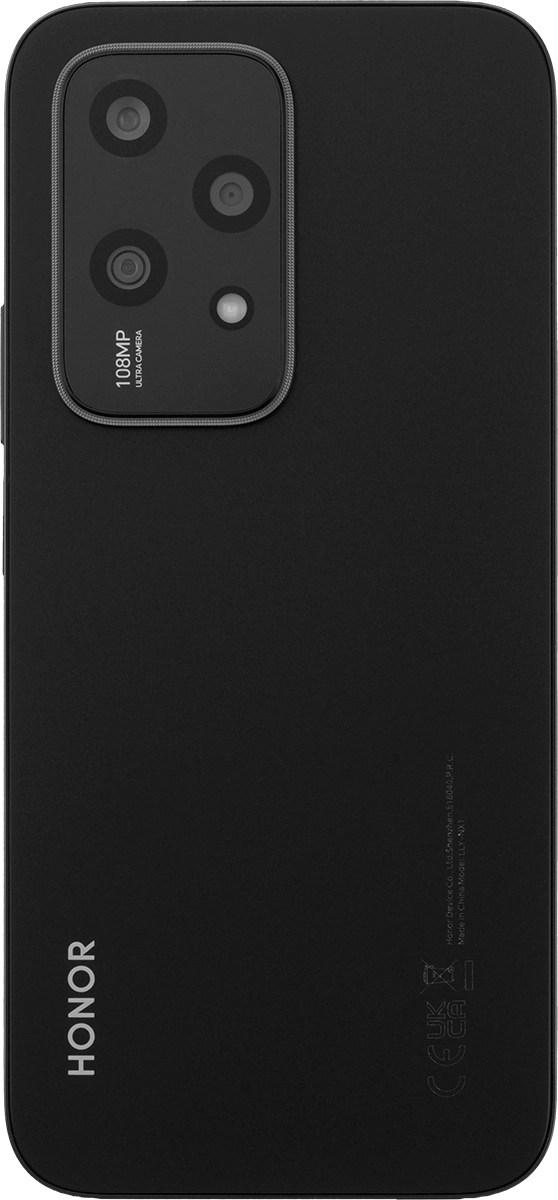
5. Camera lens at the front of your phone
Point the camera lens at the front of your phone at the required object to take a picture or record a video.



