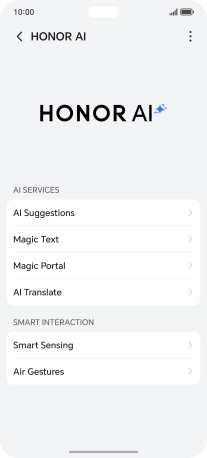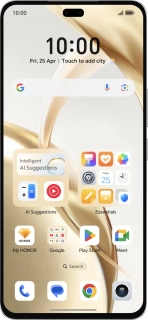
HONOR 200 Pro 5G
Android 14
1. Use Knuckle Search
Go to the required picture.
Using HONOR AI, you can draw a circle around an object in a picture and use sections of the picture in different apps. You can use the function in all apps that allow you to take screenshots. To use Knuckle Search, you need to turn on the function in Settings on your phone.

Draw a circle around the required object on the picture using your knuckle.

Press the required app and follow the instructions on the screen to use the function.
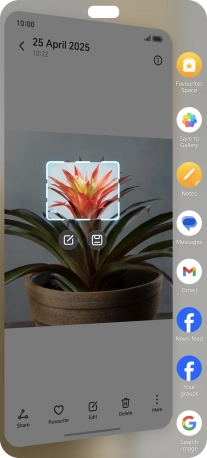
Slide your finger right on the screen to return to the picture.
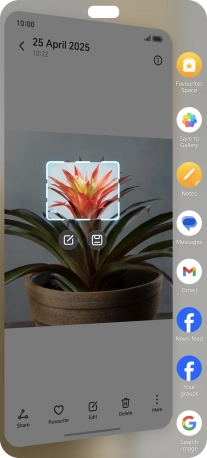
2. Use HONOR AI for text editing
Open a supported app, such as Notes, and key in the required text.
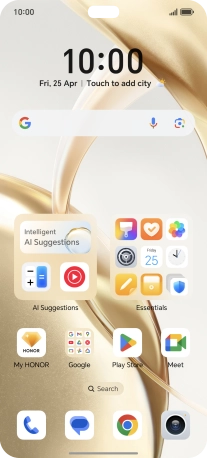
Press AI Notes.
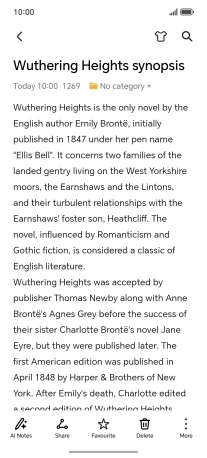
To generate a summary of the text, press AI Summary.
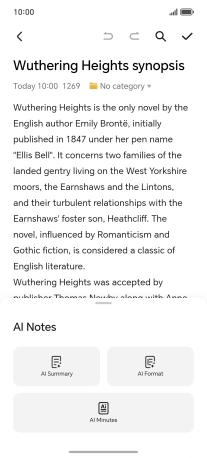
To format the text, press AI Format and follow the instructions on the screen to use the function.
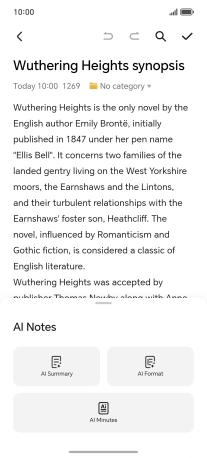
To generate a summary of a sound recording, press AI Minutes and follow the instructions on the screen to use the function.
Using HONOR AI, you can transcribe your sound recordings in the required format. To use the function, you must first have created a sound recording.
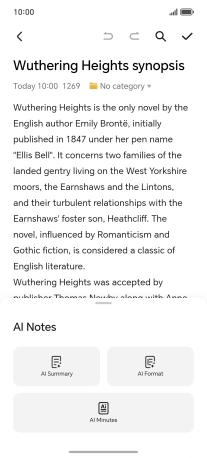
3. See more examples of HONOR AI usage
Press the settings icon.
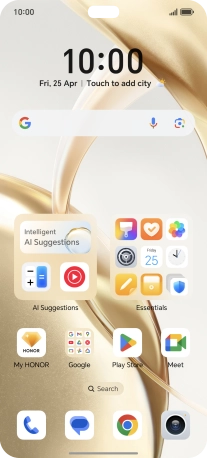
Press HONOR AI.
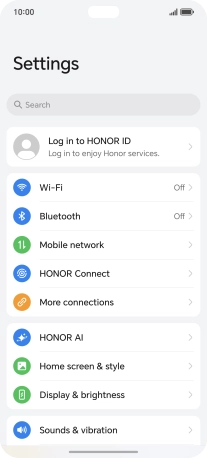
More examples of HONOR AI usage are now displayed.