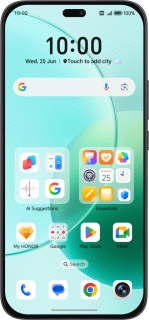
HONOR 400 Lite
Android 15
1. Find "Set up an eSIM"
Press the settings icon.
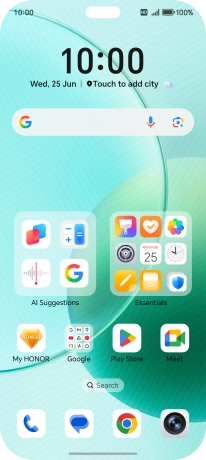
Press Mobile network.
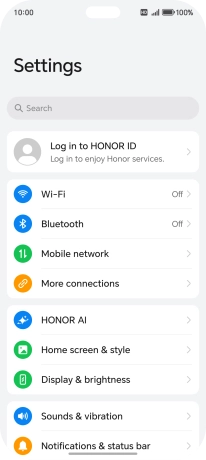
Press SIM management.

Press Add eSIM.
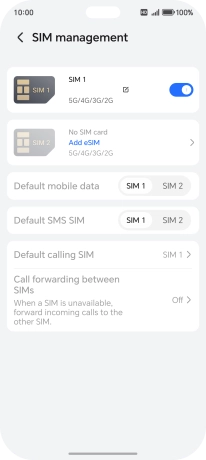
Press Allow.
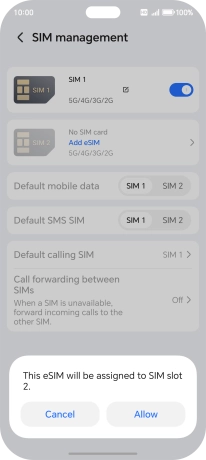
Press OK.
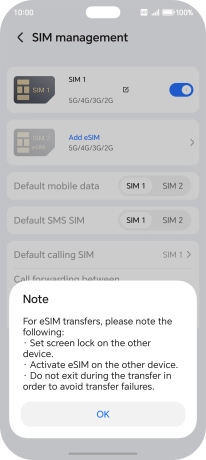
Press Set up an eSIM.
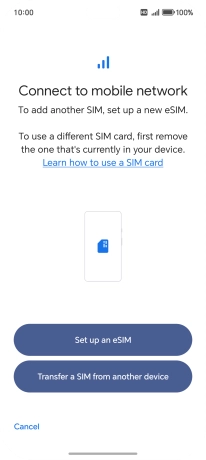
2. Scan QR code
Place the QR code you've received inside the phone camera frame to scan the code.
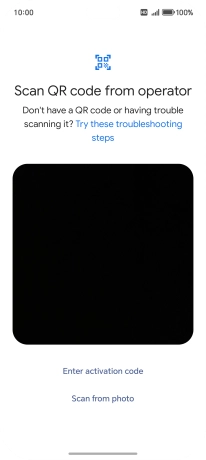
3. Activate eSIM
Press Set up.
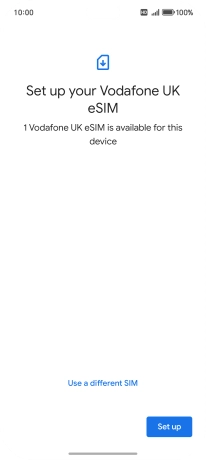
Press Settings.
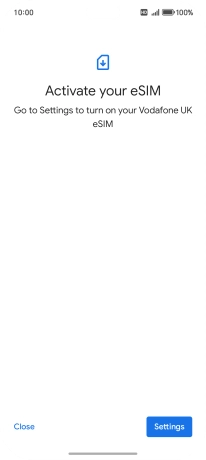
Press the required price plan.
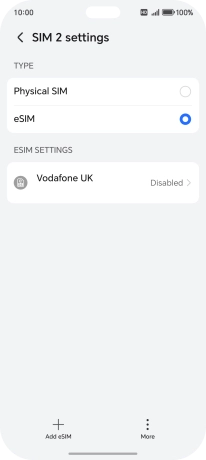
Press the indicator next to "Enable".
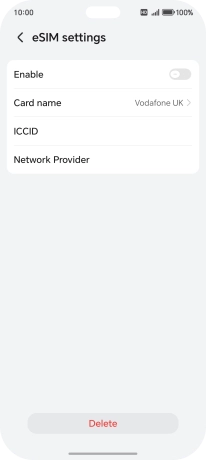
4. Return to the home screen
Slide your finger upwards starting from the bottom of the screen to return to the home screen.







































