
HONOR 70
Android 12.0
1. Find "Call forwarding"
Press the phone icon.

Press the menu icon.
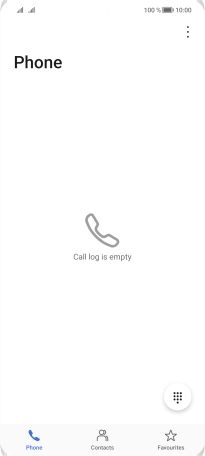
Press Settings.
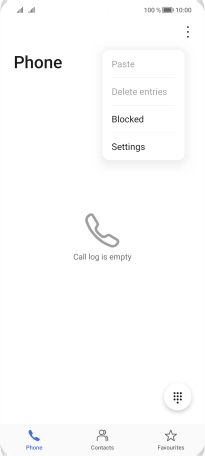
Press Call forwarding below the required SIM.

2. Divert calls to voicemail
Press the required divert type.
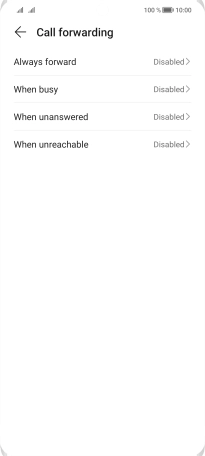
Key in +447836121121 and press ENABLE.
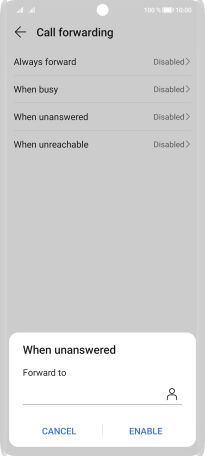
+447836121121
3. Return to the home screen
Slide your finger upwards starting from the bottom of the screen to return to the home screen.





















