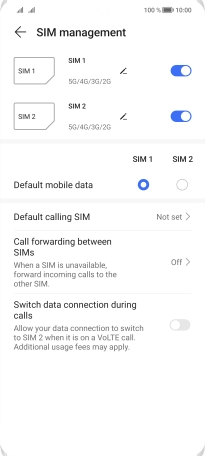HONOR 70
Android 12.0
1. Find "SIM management"
Press Settings.

Press Mobile network.
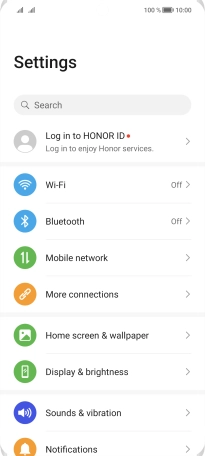
Press SIM management.
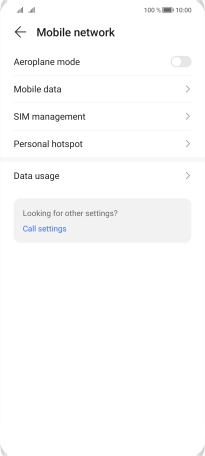
2. Turn use of SIM on or off
Press the indicator next to the required SIM to turn use of the SIM on or off.
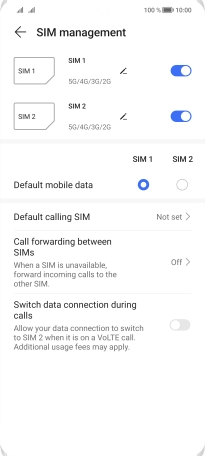
3. Select default SIM for voice calls
Press Default calling SIM.
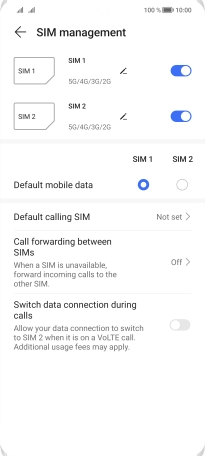
Press the required setting.
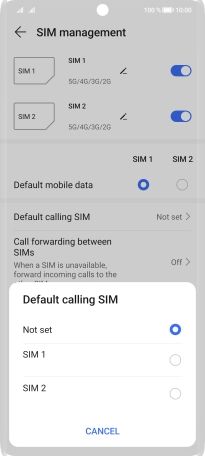
4. Select default SIM for mobile data
Press the field next to “Default mobile data“ below the required SIM.
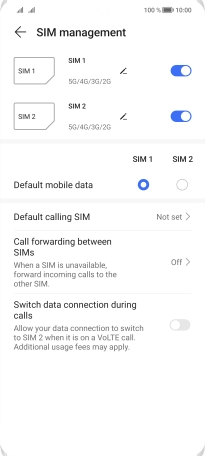
5. Return to the home screen
Slide your finger upwards starting from the bottom of the screen to return to the home screen.