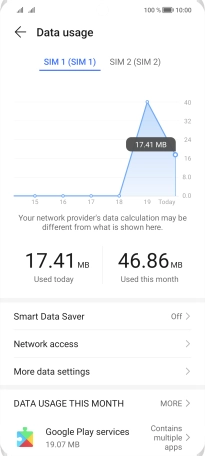HONOR 70
Android 12.0
1. Find "Data usage"
Press Settings.

Press Mobile network.
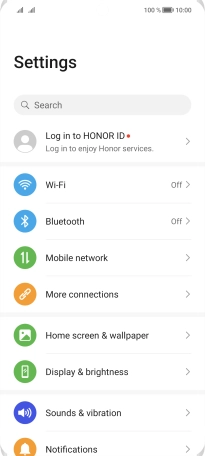
Press Data usage.
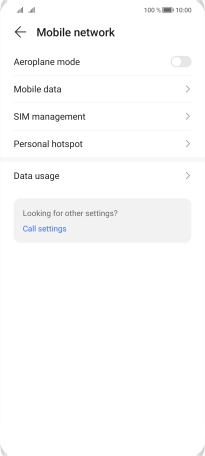
2. View data usage
Press the required SIM.
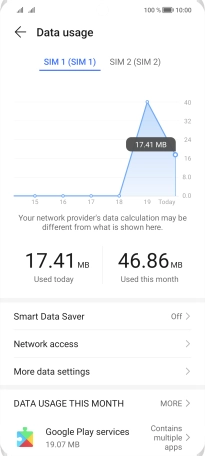
The total data usage is displayed.
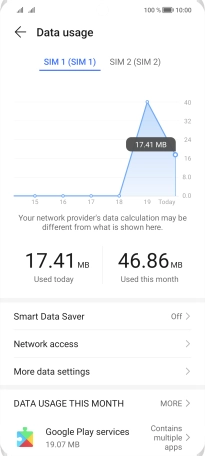
The data usage for each application is displayed below the name of the application.
See how to turn mobile data on or off.
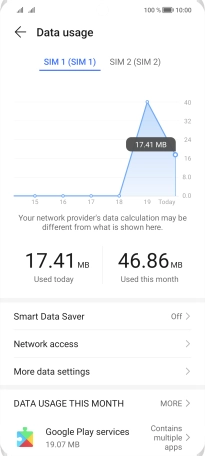
3. Return to the home screen
Slide your finger upwards starting from the bottom of the screen to return to the home screen.