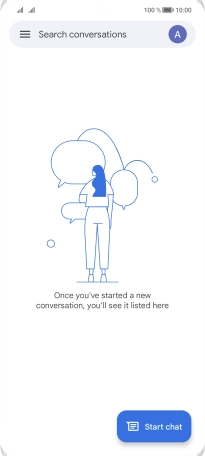HONOR 70
Android 12.0
1 Find "Start chat"
Press the message icon.

Press Start chat.
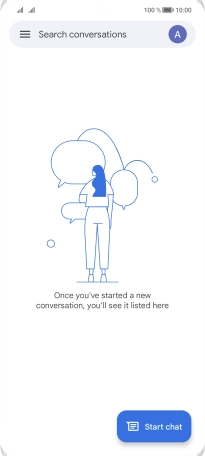
2 Select recipient
Press the field next to "To" and key in the first letters of the recipient's name.
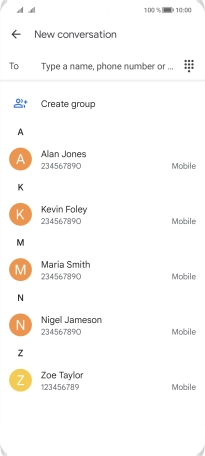
Press the required contact.
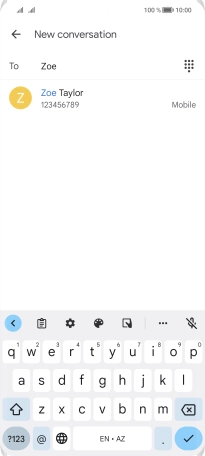
3 Select SIM
Press the SIM icon.
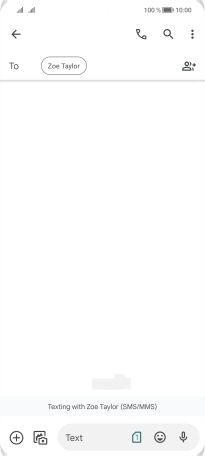
Press the required SIM.
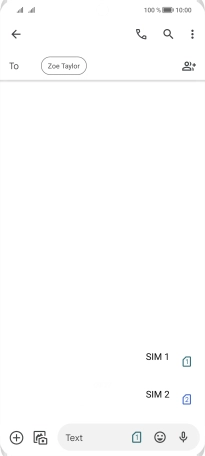
4 Write text
Press the text input field and write the text for your picture message.
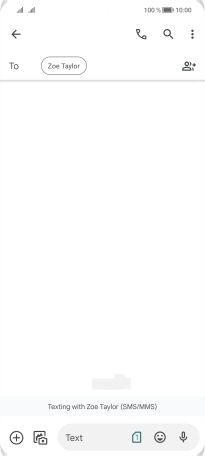
5 Insert picture
Press the gallery icon.
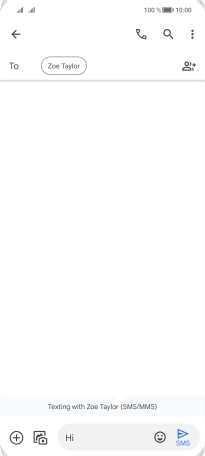
Press Gallery and go to the required folder.

Press the required picture.
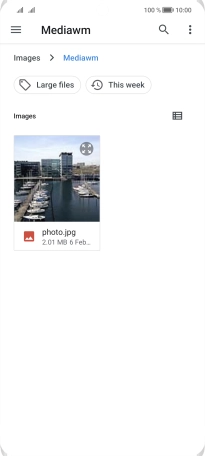
6 Send picture message
Press the send icon when you've finished your picture message.
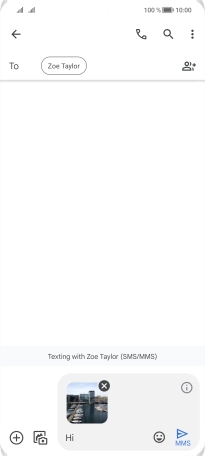
7 Return to the home screen
Slide your finger upwards starting from the bottom of the screen to return to the home screen.