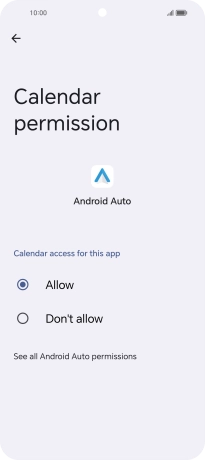HONOR 90 Smart
Android 14
1. Find "See other permissions"
Press the settings icon.

Press Security & privacy.
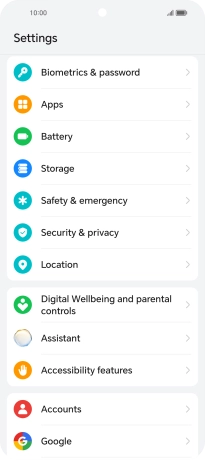
Press Privacy.
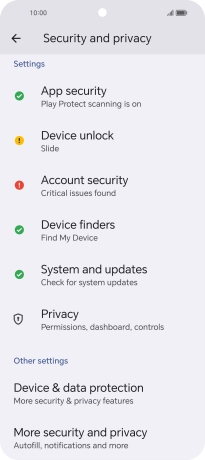
Press Privacy dashboard.
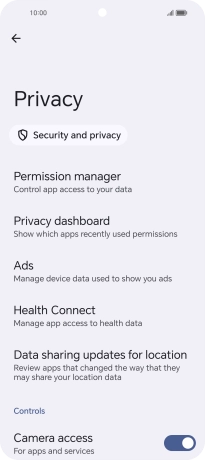
Press See other permissions.
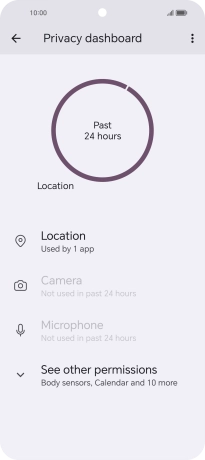
2. View app activity
Press the required phone function.
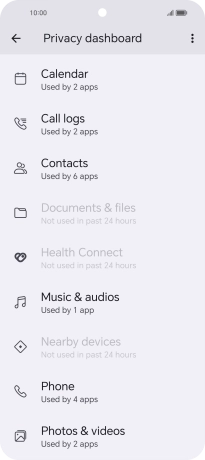
The total app activity for the selected phone function is displayed.
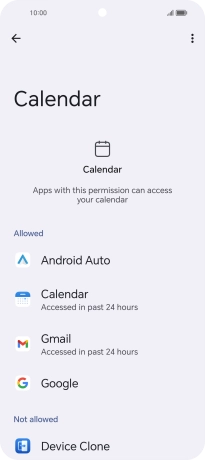
Press the required app.
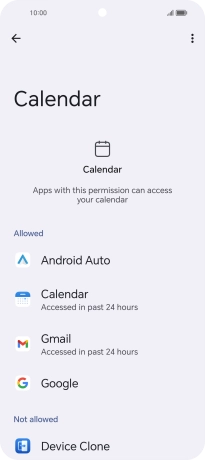
The app activity for the selected app is displayed.
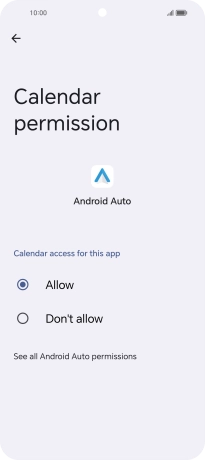
3. Return to the home screen
Slide your finger upwards starting from the bottom of the screen to return to the home screen.