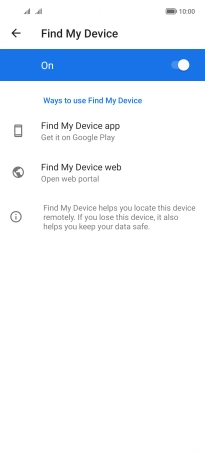HONOR Magic4 Lite 5G
Android 11.0
1. Find "Find My Device"
Press Settings.

Press Google.
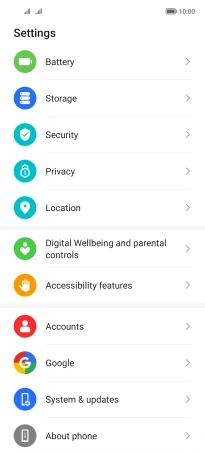
Press Find My Device.
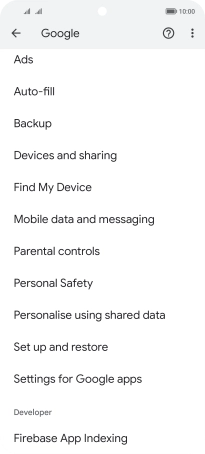
2. Turn on Find My Device
Press the indicator to turn on the function.
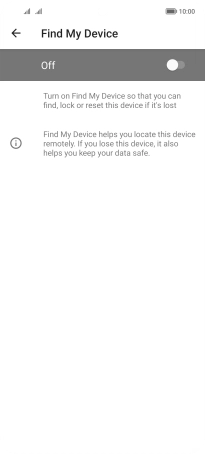
3. Return to the home screen
Slide your finger upwards starting from the bottom of the screen to return to the home screen.