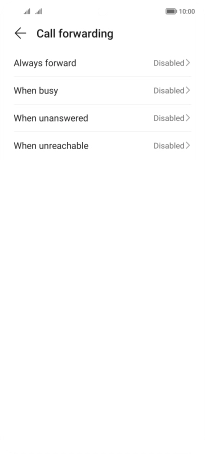HONOR Magic4 Lite 5G
Android 11.0
1. Find "Call forwarding"
Press the phone icon.

Press the menu icon.
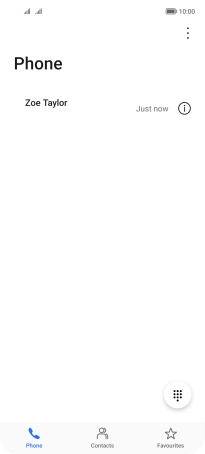
Press Settings.
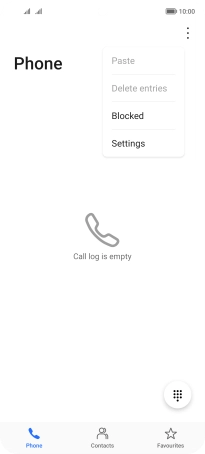
Press Call forwarding below the required SIM.
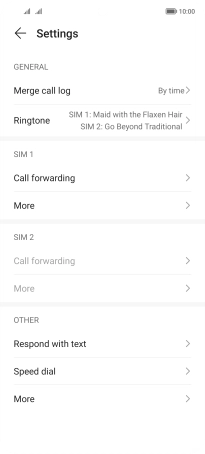
2. Cancel all diverts
Press the required divert type.
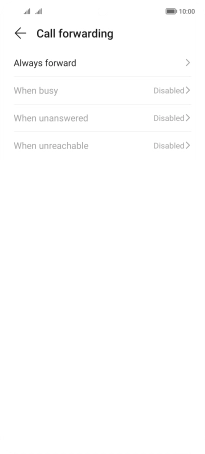
Press DISABLE.
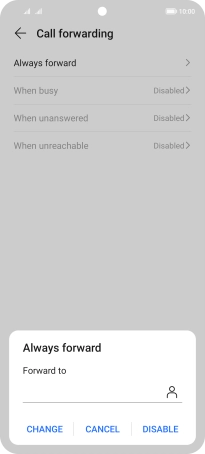
3. Return to the home screen
Slide your finger upwards starting from the bottom of the screen to return to the home screen.