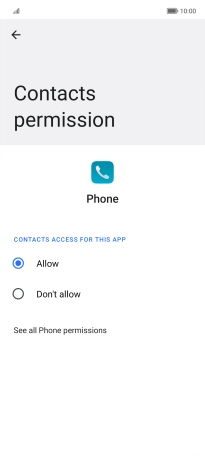HONOR Magic5 Lite
Android 12.0
1. Find "Permission manager"
Press Settings.

Press Privacy.
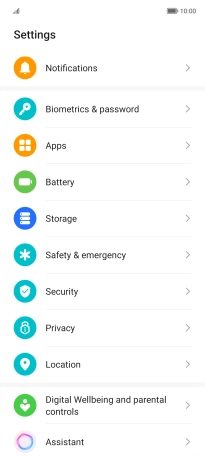
Press Permission manager.
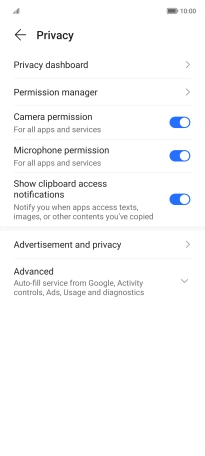
2. Turn app permissions on or off
Press the required category.
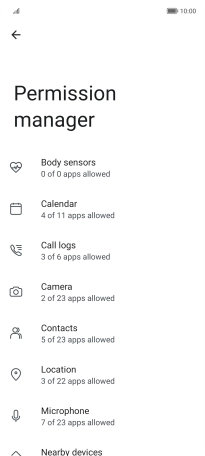
Press the menu icon.
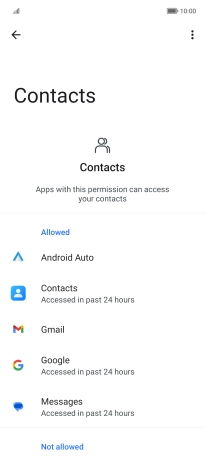
Press Show system.
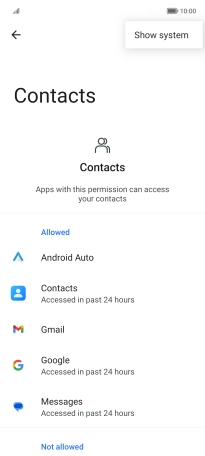
Press the required app.
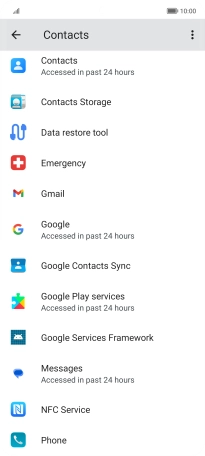
Press the required setting.
Please note that if you turn off permissions for an app, the app may not work as intended.
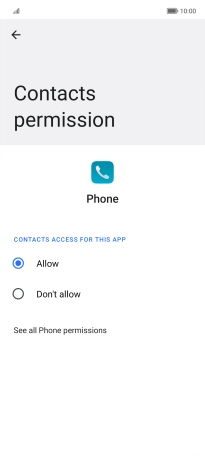
3. Return to the home screen
Slide your finger upwards starting from the bottom of the screen to return to the home screen.