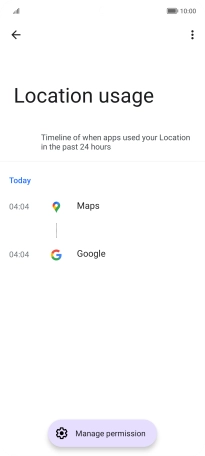HONOR Magic5 Lite
Android 12.0
1. Find "Privacy dashboard"
Press Settings.

Press Privacy.
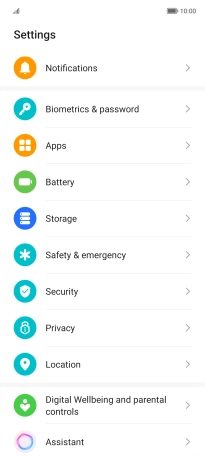
Press Privacy dashboard.
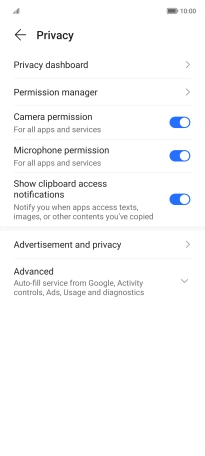
2. View app activity
The total app activity for the selected period is displayed.
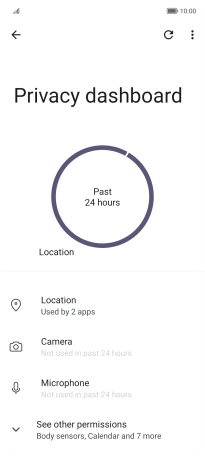
Press the required app.
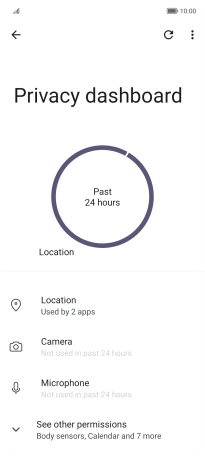
The app activity for the selected app is displayed.
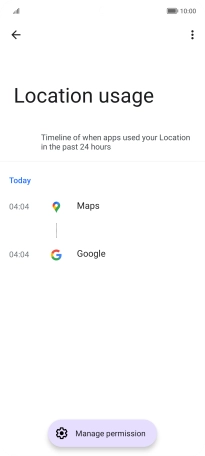
3. Return to the home screen
Slide your finger upwards starting from the bottom of the screen to return to the home screen.