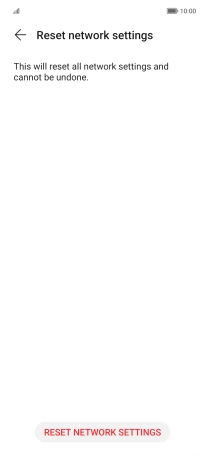HONOR Magic5 Lite
Android 12.0
1. Find "Reset network settings"
Press Settings.

Press System & updates.
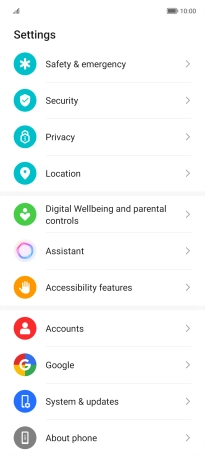
Press Reset.
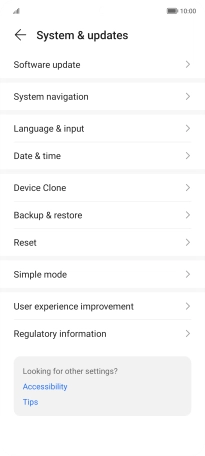
Press Reset network settings.
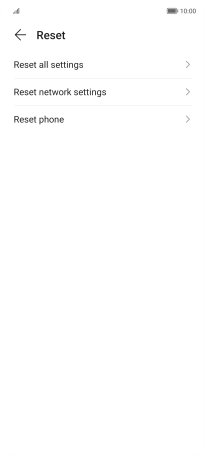
2. Reset network settings
Press RESET NETWORK SETTINGS.
Please note that all saved APN, Wi-Fi and Bluetooth connections and passwords, you've created, are deleted.
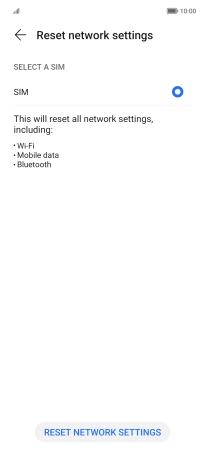
Press RESET NETWORK SETTINGS.
Please note that all saved APN, Wi-Fi and Bluetooth connections and passwords, you've created, are deleted.
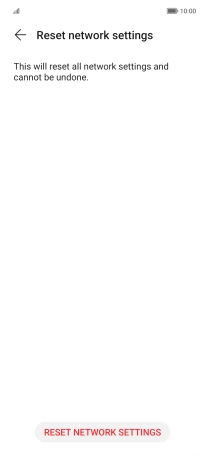
3. Return to the home screen
Slide your finger upwards starting from the bottom of the screen to return to the home screen.