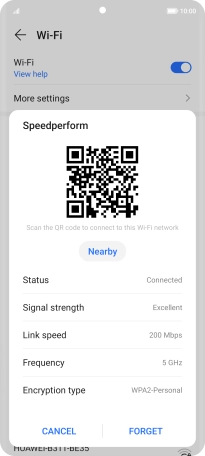HONOR Magic5 Lite
Android 12.0
1. Find "Wi-Fi"
Press Settings.

Press Wi-Fi.
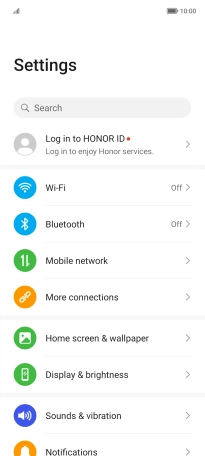
2. Share Wi-Fi network information using a QR code
Press the indicator next to "Wi-Fi".
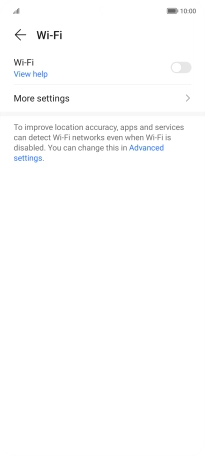
Press the required connected Wi-Fi network.
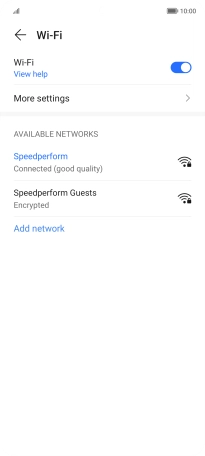
Place the QR code inside the camera frame on the other device to scan the code.
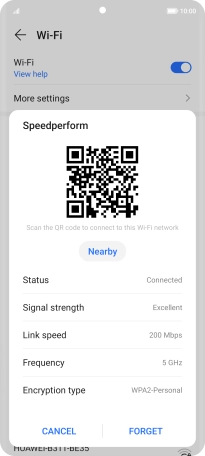
3. Return to the home screen
Slide your finger upwards starting from the bottom of the screen to return to the home screen.