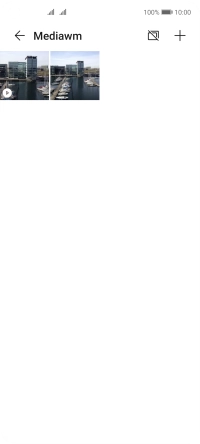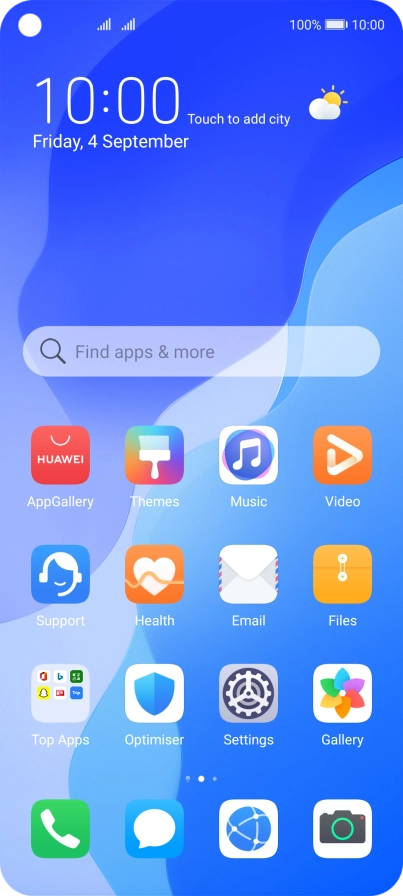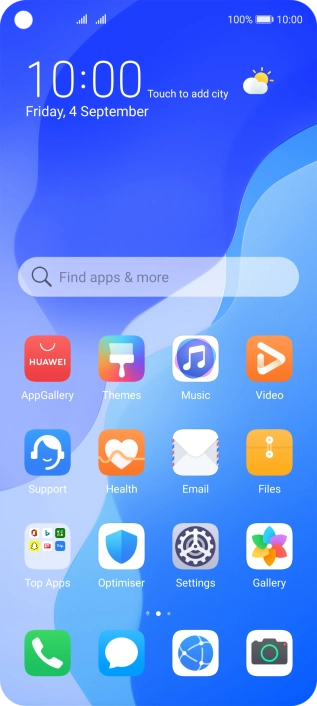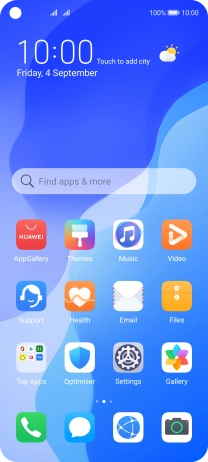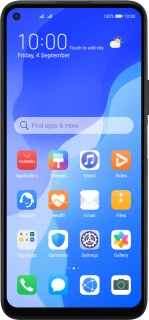
Huawei P40 lite 5G
Android 10.0
1. Find "Gallery"
Press Gallery and go to the required folder.
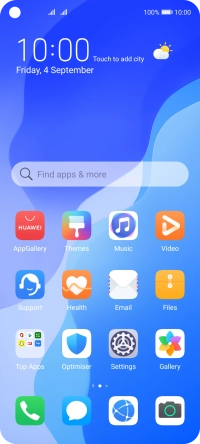
2. Select picture or video clip
Press the required picture or video clip.
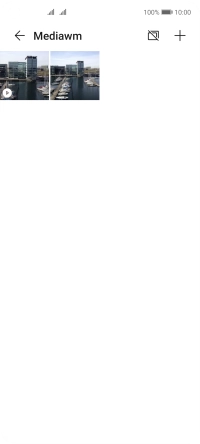
Press Share.

3. Send picture or video clip in an email message
Press Email.
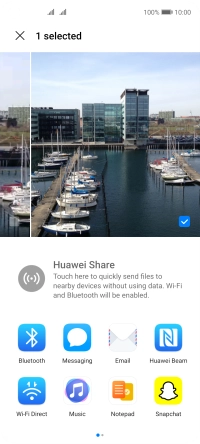
Press the field next to "To:" and key in the first letters of the recipient's name.
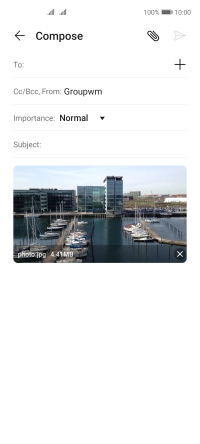
Press the required contact.
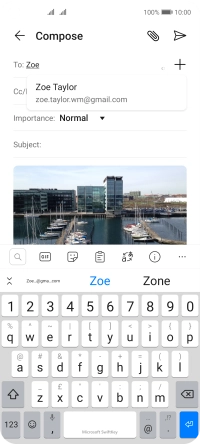
Press the field next to "Subject:" and write the subject for your email message.
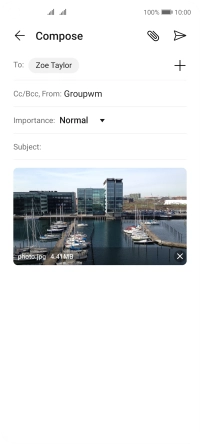
Press the text input field and write the text for your email message.
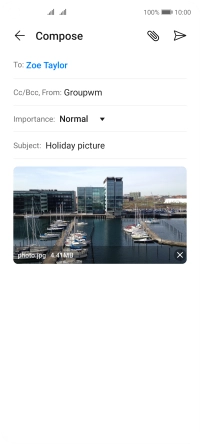
Press the send icon.
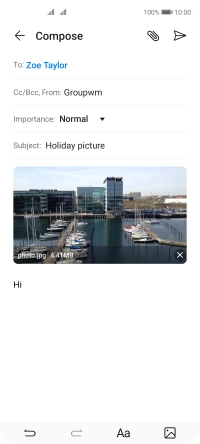
4. Return to the home screen
Slide your finger upwards starting from the bottom of the screen to return to the home screen.