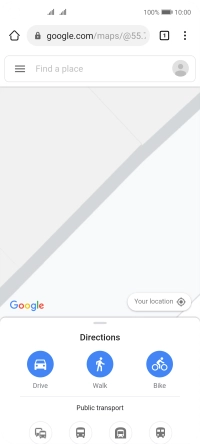Huawei P40 lite 5G
Android 10.0
1. Open internet browser
Press the internet browser icon.

2. Find Google Maps
Press the address bar.
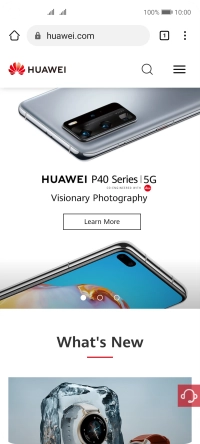
Key in google.com/maps and press the confirm icon.
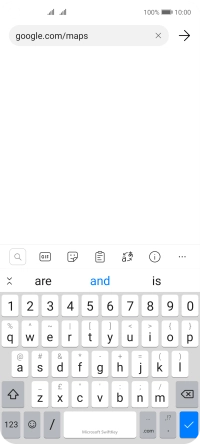
3. Use Google Maps
You can now use Google Maps on your phone.
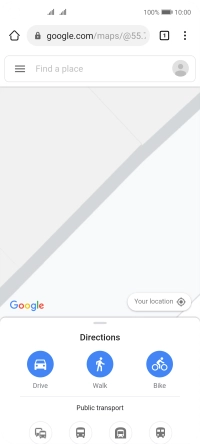
4. Return to the home screen
Slide your finger upwards starting from the bottom of the screen to return to the home screen.