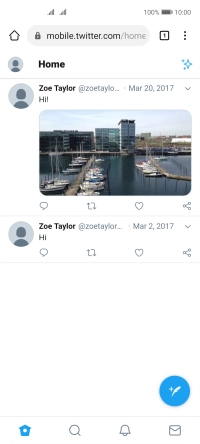Huawei P40 lite 5G
Android 10.0
1. Open internet browser
Press the internet browser icon.

2. Find Twitter
Press the address bar.
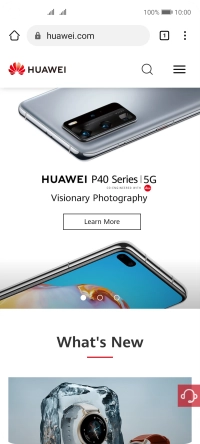
Key in twitter.com and press the confirm icon. Follow the instructions on the screen to log on to your Twitter account.
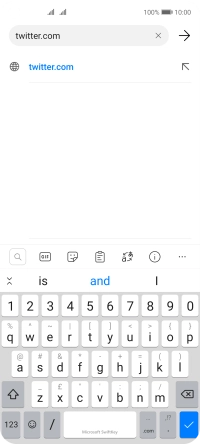
3. Use Twitter
You can now use Twitter on your phone.
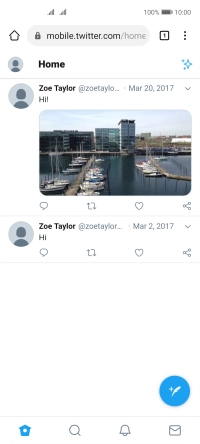
4. Return to the home screen
Slide your finger upwards starting from the bottom of the screen to return to the home screen.