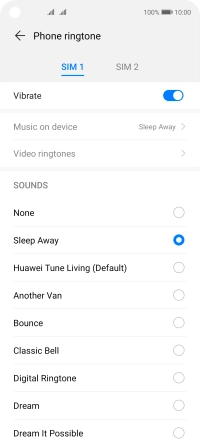Huawei P40 lite 5G
Android 10.0
1. Find "Phone ringtone"
Press Settings.

Press Sounds & vibration.
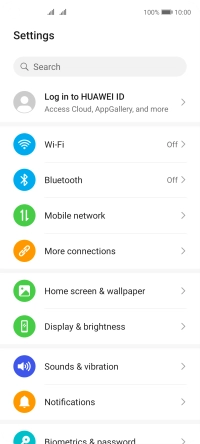
Press Phone ringtone.
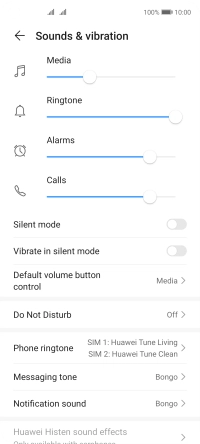
2. Select ring tone
Press the required SIM.
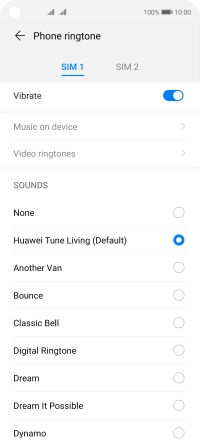
Press Music on device.
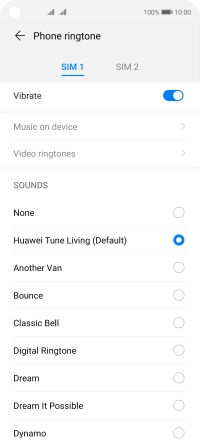
Press the required ring tones to hear them.
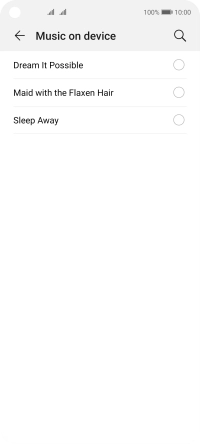
Once you've found a ring tone you like, press arrow left.
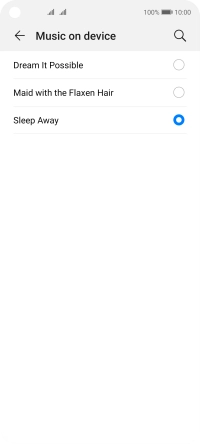
3. Return to the home screen
Slide your finger upwards starting from the bottom of the screen to return to the home screen.